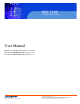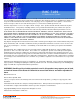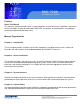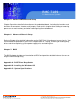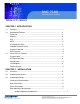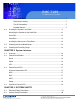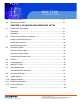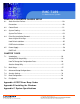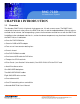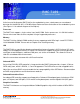RMC 7189 1U Rackmount System User Manual RMC7189: 1U Rackmount Computer comes with Intel Xeon X5600/E5600/L5600 series processor Intel Xeon X5500/E5500/L5500 series processor 661 Brea Canyon Rd., Suite 3 Walnut, CA 91789 tel: 909.598.7388, fax: 909.598.0218 © Copyright 2009 Acnodes, Inc. All rights reserved. Product description and product specifications are subject to change without notice. For latest product information, please visit Acnodes’ web site at www.acnodes.com.
RMC 7189 1U Rackmount System The information in this User's Manual has been carefully reviewed and is believed to be accurate. The vendor assumes no responsibility for any inaccuracies that may be contained in this document, makes no commitment to update or to keep current the information in this manual, or to notify any person or organization of the updates. Please Note: For the most up-to-date version of this manual, please see our web site at www.supermicro.com.
RMC 7189 1U Rackmount System Preface About This Manual This manual is written for professional system integrators and PC technicians. It provides information for the installation and use of the Acnodes RMC7189. Installation and maintainance should be performed by experienced technicians only.
RMC 7189 1U Rackmount System Chapter 5: Advanced Motherboard Setup Chapter 5 provides detailed information on the embedded board, including the locations and functions of connectors, headers and jumpers. Refer to this chapter when adding or removing processors or main memory and when reconfiguring the motherboard. Chapter 6: Advanced Chassis Setup Refer to Chapter 6 for detailed information on the RMC7189 1U rackmount server chassis.
RMC 7189 1U Rackmount System Table of Contents CHAPTER 1 INTRODUCTION 1-1 Overview .......................................................................................................... 1 1-2 Serverboard Features..................................................................................... 2 Processor ........................................................................................................ 2 Memory ................................................................................
RMC 7189 1U Rackmount System Reduced Airflow ...............................................................................................7 Mechanical Loading .........................................................................................7 Circuit Overloading............................................................................................7 Reliable Ground.................................................................................................
RMC 7189 1U Rackmount System 4-3 ESD Precautions ............................................................................................. 21 4-4 Operating Precautions .................................................................................... 22 CHAPTER 5 ADVANCED MOTHERBOARD SETUP 5-1 Handling the Serverboard ................................................................................ 23 Precautions .....................................................................................
RMC 7189 1U Rackmount System CHAPTER 6 ADVANCED CHASSIS SETUP 6-1 Static-Sensitive Devices..................................................................................... 50 Precautions ......................................................................................................... 50 6-2 Control Panel ...................................................................................................... 51 6-3 System Cooling................................................................
RMC 7189 1U Rackmount System CHAPTER 1 INTRODUCTION 1.1 Overview The Acnodes RMC7189 is a high-end single processor, 1U rack- mount server. The RMC7189 is comprised of two main subsystems: the RMC7189 chassis and the embedded board. Please refer to our web site for informa- tion on operating systems that have been certified for use with the RMC7189. In addition to the mainboard and chassis, various hardware components may have been included with the RMC7189, as listed below.
RMC 7189 1U Rackmount System 1-2 Serverboard Features At the heart of the Acnodes RMC7189 lies the embedded system, a dual processor serverboard based on the Intel® IOH-36D + ICH10R chipset. Below are the main features of the embedded system (See Figure 1-1 for a block diagram of the chipset). Processor The RMC7189 supports single or dual two Intel® 5500 Series processors in LGA1366 sockets.
RMC 7189 1U Rackmount System Other Features Other onboard features that promote system health include voltage monitors, a chassis intrusion header, auto-switching voltage regulators, chassis and CPU overheat sensors, virus protection and BIOS rescue. 1-3 Server Chassis Features The RMC7189 features eight 2.5" hard drive bays and high-efficiency power supplies. The RMC7189 is built upon the embedded system chassis while the RMC7189 is built upon the embedded system chassis.
RMC 7189 1U Rackmount System Cooling System The RMC7189 chassis' revolutionary cooling design has been optimized to provide sufficient cooling for dual CPU configurations. The chassis includes an air shroud and four 4-cm counter-rotating fans located in the middle of the chassis. There is a "Fan Speed Control Mode" in BIOS that allows chassis fan speed to be determined by system temperature. 661 Brea Canyon Rd., Suite 3 Walnut, CA 91789 tel: 909.598.7388, fax: 909.598.0218 © Copyright 2005 Acnodes, Inc.
RMC 7189 1U Rackmount System CHAPTER 2 INSTALLATION 2-1 Overview This chapter provides a quick setup checklist to get your Acnodes RMC7189 and running. Following the steps in the order given should enable you to have the system operational within a minimal amount of time. This quick setup assumes that your RMC7189 system has come to you with the processor and memory preinstalled. If your system is not already fully integrated with a motherboard, processor, system memory etc.
RMC 7189 1U Rackmount System Rack Precautions o Ensure that the leveling jacks on the bottom of the rack are fully extended to the floor with the full weight of the rack resting on them. o In a single rack installation, stabilizers should be attached to the rack. o In multiple rack installations, the racks should be coupled together. o Always make sure the rack is stable before extending a component from the rack.
RMC 7189 1U Rackmount System Rack Mounting Considerations Ambient Operating Temperature If installed in a closed or multi-unit rack assembly, the ambient operating tempera- ture of the rack environment may be greater than the ambient temperature of the room. Therefore, consideration should be given to installing the equipment in an environment compatible with the manufacturer's maximum rated ambient tempera- ture (Tmra).
RMC 7189 1U Rackmount System 2-4 Installing the System into a Rack This section provides information on installing the Acnodes RMC7189 into a rack. If the system has already been mounted into a rack, you can skip ahead to Sections 2-5 and 2-6. Note: This rail will fit a rack between 26" and 33.5" deep. There are a variety of rack units on the market, which may mean the assembly procedure will differ slightly. The following is a guideline for installing the RMC7189 into a rack with the rack rails provided.
RMC 7189 1U Rackmount System Inner Rails The motherboard chassis includes a set of inner rails in two sections: inner rails and inner rail extensions. The inner rails are pre-attached and do not interfere with normal use of the chassis if you decide not to use a server rack. Attach the inner rail extension to stabilize the chassis within the rack. Installing the Rack Rails 1. Place the inner rack extensions on the side of the chassis aligning the hooks of the chassis with the rail extension holes.
RMC 7189 1U Rackmount System Outer Rails Installing the Outer Rails to the Rack 1. Attach the short bracket to the outside of the long bracket. You must align the pins with the slides. Also, both bracket ends must face the same direction. 2. Adjust both the short and long brackets to the proper distance so that the rail fits snugly into the rack. 3. Secure the long bracket to the front side of the outer rail with two M5 screws and the short bracket to the rear side of the outer rail with three M5 screws.
RMC 7189 1U Rackmount System 661 Brea Canyon Rd., Suite 3 Walnut, CA 91789 tel: 909.598.7388, fax: 909.598.0218 © Copyright 2009 Acnodes, Inc. All rights reserved. Product description and product specifications are subject to change without notice. For latest product information, please visit Acnodes’ web site at www.acnodes.com.
RMC 7189 1U Rackmount System Installing the Chassis into a Rack 1. Confirm that chassis includes the inner rails and rail extensions . Also, confirm that the outer rails are installed on the rack. 2. Line chassis rails with the front of the rack rails. 3. Slide the chassis rails into the rack rails, keeping the pressure even on both sides (you may have to depress the locking tabs when inserting). When the server has been pushed completely into the rack, you should hear the locking tabs "click". 4.
RMC 7189 1U Rackmount System Installing the Server into a Telco Rack To install the Acnodes RMC7189 into a Telco type rack, use two L-shaped brackets on either side of the chassis (four total). First, determine how far follow the server will extend out the front of the rack. Larger chassis should be positioned to balance the weight between front and back. If a bezel is included on your server, remove it.
RMC 7189 1U Rackmount System 2-5 Checking the Motherboard Setup After you install the server in the rack, you will need to open the unit to make sure the serverboard is properly installed and all the connections have been made. Removing the Chassis Cover (Figure 2-5) 1. Grasp the two handles on either side and pull the unit straight out until it locks (you will hear a "click"). 2. Remove the screws securing the top cover to the chssis. 3. Slide the cover toward the rear of the chassis. 4.
RMC 7189 1U Rackmount System 2. Your server system may have come with system memory already installed. Make sure all DIMMs are fully seated in their slots. For details on adding system memory, refer to Chapter 5. 3. If desired, you can install add-on cards to the system. See Chapter 5 for details on installing PCI add-on cards. 4. Make sure all power and data cables are properly connected and not block- ing the chassis airflow. See Chapter 5 for details on cable connections.
RMC 7189 1U Rackmount System CHAPTER 3 SYSTEM INTERFACE 3-1 Overview There are several LEDs on the control panel to keep you constantly informed of the overall status of the system as well as the activity and health of specific components. There are also two buttons on the control panel. This chapter explains the meanings of all LED indicators and the appropriate response you may need to take.
RMC 7189 1U Rackmount System 3-3 Control Panel LEDs The control panel located on the front of the chassis has five LEDs. These LEDs provide you with critical information related to different parts of the system. This section explains what each LED indicates when illuminated and any corrective ac- tion you may need to take. Universal Information LED When this LED blinks red quickly, it indicates a fan failure and when blinking red slowly a power failure.
RMC 7189 1U Rackmount System NIC2 Indicates network activity on LAN2 when flashing . NIC1 Indicates network activity on LAN1 when flashing. HDD Channel activity for all HDDs. This light indicates IDE or SATA drive activity when flashing. Power Indicates power is being supplied to the system's power supply units. This LED should normally be illuminated when the system is operating. 661 Brea Canyon Rd., Suite 3 Walnut, CA 91789 tel: 909.598.7388, fax: 909.598.0218 © Copyright 2005 Acnodes, Inc.
RMC 7189 1U Rackmount System 3-4 HardDrive Carrier LEDs Each Serial ATA drive has both a green and a red LED. o Green: Each Serial ATA drive carrier has a green LED. When illuminated, this green LED (on the front of the SATA drive carrier) indicates drive activity. A connection to the SATA backplane enables this LED to blink on and off when that particular drive is being accessed. Please refer to Chapter 6 for instructions on replacing failed SATA drives.
RMC 7189 1U Rackmount System CHAPTER 4 SYSTEM SAFETY 4-1 Electrical Safety Precautions Basic electrical safety precautions should be followed to protect yourself from harm and the Acnodes RMC7189 from damage: o Be aware of the locations of the power on/off switch on the chassis as well as the room's emergency power-off switch, disconnection switch or electrical outlet. If an electrical accident occurs, you can then quickly remove power from the system.
RMC 7189 1U Rackmount System o Motherboard Battery: CAUTION - There is a danger of explosion if the onboard battery is installed upside down, which will reverse its polarites (see Figure 4-1). This battery must be replaced only with the same or an equivalent type recommended by the manufacturer. Dispose of used batteries according to the manufacturer's instructions. o DVD-ROM Laser: CAUTION - this server may have come equipped with a DVD-ROM drive.
RMC 7189 1U Rackmount System o After accessing the inside of the system, close the system back up and secure it to the rack unit with the retention screws after ensuring that all connections have been made. 4-3 ESD Precautions Electrostatic Discharge (ESD) is generated by two objects with different electrical charges coming into contact with each other. An electrical discharge is created to neutralize this difference, which can damage electronic components and printed circuit boards.
RMC 7189 1U Rackmount System 4-4 Operating Precautions Care must be taken to assure that the chassis cover is in place when the RMC7189 is operating to assure proper cooling. Out of warranty damage to the system can occur if this practice is not strictly followed. 661 Brea Canyon Rd., Suite 3 Walnut, CA 91789 tel: 909.598.7388, fax: 909.598.0218 © Copyright 2009 Acnodes, Inc. All rights reserved. Product description and product specifications are subject to change without notice.
RMC 7189 1U Rackmount System CHAPTER 5 ADVANCED SERVERBOARD SETUP This chapter covers the steps required to install processors and heatsinks to the RMC7189 serverboard, connect the data and power cables and install add-on cards. All serverboard jumpers and connections are described and a layout and quick reference chart are included in this chapter. Remember to close the chas- sis completely when you have finished working on the serverboard to protect and cool the system sufficiently.
RMC 7189 1U Rackmount System Unpacking The motherboard is shipped in antistatic packaging to avoid electrical static dis- charge. When unpacking the board, make sure the person handling it is static protected. 5-2 Processor and Heatsink Installation When handling the processor, avoid placing direct pressure on the label area of the fan. Also, do not place the serverboard on a conductive surface, which can damage the BIOS battery and prevent the system from booting up.
RMC 7189 1U Rackmount System 1. After removing the plastic cap, use your thumb and the index finger to hold the CPU at the north and south center edges. 2. Align the CPU key (the semi-circle cutout) with the socket key (the notch below the gold color dot on the side of the socket). 3. Once the CPU and the socket are aligned, carefully lower the CPU straight down into the socket. Do not rub the CPU against the surface of the socket or its pins to avoid damaging the CPU or the socket. 4.
RMC 7189 1U Rackmount System Installing the Heatsink 1. Place the heatsink on top of the CPU so that the four mounting holes are aligned with those on the retention mechanism. 2. Remove the thin layer of protective film from the copper core of the heatsink. Warning: The CPU may overheat if the protective film is not removed from the heatsink. 3. Apply the proper amount of ther- mal grease on the CPU. If your heatsink came with a thermal pad, please ignore this step. 4. Screw in two diagonal screws (i.e.
RMC 7189 1U Rackmount System Removing the Heatsink Warning: We do not recommend that the CPU or the heatsink be removed. However, if you do need to remove the heatsink, please follow the instructions below prevent damage to the CPU or other components. 1. Unplug the power cord from the power supply. 1. Unscrew and remove the heatsink screws in the sequence shown in the picture below. 2. Hold the heatsink and gently wiggle it to loosen it from the CPU. (Do not use excessive force when doing this!) 3.
RMC 7189 1U Rackmount System 5-3 Connecting Cables Now that the motherboard is installed, the next step is to connect the cables to the board. These include the data (ribbon) cables for the peripherals and control panel and the power cables. Connecting Data Cables The cables used to transfer data from the peripheral devices have been carefully routed to prevent them from blocking the flow of cooling air that moves through the system from front to back.
RMC 7189 1U Rackmount System 5-4 I/O Ports The I/O ports are color coded in conformance with the PC 99 specification. See Figure 5-2 below for the colors and locations of the various I/O ports. 661 Brea Canyon Rd., Suite 3 Walnut, CA 91789 tel: 909.598.7388, fax: 909.598.0218 © Copyright 2005 Acnodes, Inc. All rights reserved. Product description and product specifications are subject to change without notice. For latest product information, please visit Acnodes’ web site at www.acnodes.com.
RMC 7189 1U Rackmount System 5-5 Installing Memory Modules Installing DIMMs 1. Insert the desired number of DIMMs into the memory slots, starting with slot P1-DIMM1A. For best performance, install memory modules of the same type and same speed in the slots as indicated in the tables below. 2. Insert each DIMM vertically into its slot. Pay attention to the notch along the bottom of the module to prevent inserting the DIMM module incorrectly (see Figure 5-5). 3.
RMC 7189 1U Rackmount System 661 Brea Canyon Rd., Suite 3 Walnut, CA 91789 tel: 909.598.7388, fax: 909.598.0218 © Copyright 2005 Acnodes, Inc. All rights reserved. Product description and product specifications are subject to change without notice. For latest product information, please visit Acnodes’ web site at www.acnodes.com.
RMC 7189 1U Rackmount System 661 Brea Canyon Rd., Suite 3 Walnut, CA 91789 tel: 909.598.7388, fax: 909.598.0218 © Copyright 2009 Acnodes, Inc. All rights reserved. Product description and product specifications are subject to change without notice. For latest product information, please visit Acnodes’ web site at www.acnodes.com.
RMC 7189 1U Rackmount System 5-6 Adding PCI Cards PCI Expansion Slots Riser cards are used to support add-on cards to the system. See the tables below for the expansion cards that may be used in the serverboard chassis. PCI Card Installation Before installing a PCI add-on card, make sure you install it into the correct riser card. Begin by releasing the locking tab that corresponds to the slot you wish to populate.
RMC 7189 1U Rackmount System 5-7 Serverboard Details Notes: Jumpers not indicated are for test purposes only. When LE1 LED is on, the onboard power connection is on. Make sure to unplug the power cables before removing or installing components. IPMI (Intelligent Platform Management Interface) 2.0 is supported by the embedded system.
RMC 7189 1U Rackmount System 661 Brea Canyon Rd., Suite 3 Walnut, CA 91789 tel: 909.598.7388, fax: 909.598.0218 © Copyright 2005 Acnodes, Inc. All rights reserved. Product description and product specifications are subject to change without notice. For latest product information, please visit Acnodes’ web site at www.acnodes.com.
RMC 7189 1U Rackmount System 5-8 Connector Definitions ATX Power Supply Connector The primary ATX power supply con- nector meets the SSI EPS 12V speci- fication. Make sure that the orientation of the connector is correct. See the table on the right for pin definitions. Processor Power Connector JPW2 and JPW3 must also be con- nected to the power supply to provide power for the processor(s). See the table on the right for pin definitions.
RMC 7189 1U Rackmount System HDD LED The HDD (IDE Hard Disk Drive) LED connection is located on pins 13 and 14 of JF1. Attach the IDE hard drive LED cable to display disk activity. Refer to the table on the right for pin definitions. NIC2 LED The NIC2 (Network Interface Control- ler) LED connection is located on pins 9 and 10 of JF1. Attach the NIC2 LED cable to display network activity. Refer to the table on the right for pin definitions.
RMC 7189 1U Rackmount System Power Fail LED The Power Fail LED connection is located on pins 5 and 6 of JF1. Refer to the table on the right for pin defini- tions. Reset Button The Reset Button connection is lo- cated on pins 3 and 4 of JF1. Attach it to the hardware reset switch on the computer case. Refer to the table on the right for pin definitions. Power Button The Power Button connection is located on pins 1 and 2 of JF1. Mo- mentarily contacting both pins will power on/off the system.
RMC 7189 1U Rackmount System Universal Serial Bus Headers The Chassis Intrusion header is des- ignated JL1. Attach an appropriate cable from the chassis to inform you of a chassis intrusion when the chas- sis is opened Serial Ports The Wake-On-LAN header is desig- nated JWOL on the serverboard. See the table on the right for pin defini- tions. You must also have a LAN card with a Wake-On-LAN connector and cable to use this feature.
RMC 7189 1U Rackmount System Power LED/ Speaker On the JD1 header, pins 1-3 are for a power LED and pins 4-7 are for an external speaker. See the table on the right for speaker pin definitions. Note: The speaker connector pins are for use with an external speaker. If you wish to use the onboard speaker, you should close pins 6-7 with a jumper. ATX PS/2 Keyboard and PS/2 Mouse Ports The ATX PS/2 keyboard and the PS/2 mouse ports are located beside the USB ports.
RMC 7189 1U Rackmount System Power SMB (I2C) Connector The Power System Management Bus (I2C) header (JPI2C) is used to moni- tor the power supply, fan and system temperatures. See the table on the right for pin definitions. IPMB I2C A System Management Bus header for the IPMI slot is located at IPMB. Connect the appropriate cable here to use the IPMB I2C connection on your system. UID Buttons There are two Unit Identification (UID) buttons on the serverboard.
RMC 7189 1U Rackmount System 5-9 Jumper Settings Explanation of Jumpers To modify the operation of the mother- board, jumpers can be used to choose between optional settings. Jumpers create shorts between two pins to change the function of the connector. Pin 1 is identified with a square solder pad on the printed circuit board. See the motherboard layout pages for jumper locations.
RMC 7189 1U Rackmount System LAN Enable/Disable Change the setting of jumper JPL1 and JPL2 to enable or disable the LAN1 and LAN2 Ethernets ports, re- spectively. See the table on the right for jumper settings. The default setting is enabled. Watch Dog Enable/Disable JWD controls the Watch Dog function. Watch Dog is a system monitor that can reboot the system when a software application hangs. Jumping pins 1-2 will cause WD to reset the system if an application hangs.
RMC 7189 1U Rackmount System BMC/PHY Reset Jumper JPRST1 allow the user to reset the Winbond WPCM450 BMC (Base- board Management Controller) chip and the PHY chip. The default is set to Open for normal operation. See the table on the right for jumper settings. ME Mode Select Closing jumper JP3 allows the user to bypass the SPI flash security and allow the manufacturer to flash the BIOS on the production line. See the table on the right for jumper settings.
RMC 7189 1U Rackmount System 5-10 Onboard Indicators LAN1/2 LEDs The Ethernet ports (located beside the VGA port) have two LEDs. On each port, one LED indicates activity while the other LED may be green, amber or off to indicate the speed of the connection. See the table on the right for the indication associated with the connection speed LED. IPMI Dedicated LAN LEDs In addition to LAN1/LAN2, a dedicated IPMI LAN port is also provided on the motherboard.
RMC 7189 1U Rackmount System 5-11 SATA Port Drive Connections SATA Ports See the table on the right for pin definitions for the onboard SATA ports. 661 Brea Canyon Rd., Suite 3 Walnut, CA 91789 tel: 909.598.7388, fax: 909.598.0218 © Copyright 2009 Acnodes, Inc. All rights reserved. Product description and product specifications are subject to change without notice. For latest product information, please visit Acnodes’ web site at www.acnodes.com.
RMC 7189 1U Rackmount System 5-12 Installing Software After the hardware has been installed, you should first install the operating system and then the drivers. The necessary drivers are all included on the CDs that came packaged with your motherboard. Driver/Tool Installation Display Screen Note: Click the icons showing a hand writing on paper to view the readme files for each item. Click the computer icons to the right of these items to install each item (from top to the bottom) one at a time.
RMC 7189 1U Rackmount System Doctor III The Doctor III program is a Web based management tool that supports remote management capability. It includes Remote and Local Management tools. The local management is called SD III Client. The Doctor III program in- cluded on the CD-ROM that came with your motherboard allows you to monitor the environment and operations of your system. Doctor III displays crucial system information such as CPU temperature, system voltages and fan status.
RMC 7189 1U Rackmount System 661 Brea Canyon Rd., Suite 3 Walnut, CA 91789 tel: 909.598.7388, fax: 909.598.0218 © Copyright 2005 Acnodes, Inc. All rights reserved. Product description and product specifications are subject to change without notice. For latest product information, please visit Acnodes’ web site at www.acnodes.com.
RMC 7189 1U Rackmount System CHAPTER 6 ADVANCED CHASSIS SETUP This chapter covers the steps required to install components and perform main- tenance on the mother board chassis. For component installation, follow the steps in the order given to eliminate the most common problems encountered. If a step is unnecessary, skip ahead to the step that follows. Tools Required The only tool you will need to install components and perform maintenance is a Philips screwdriver.
RMC 7189 1U Rackmount System 6-2 Control Panel The control panel (located on the front of the chassis) must be connected to the JF1 connector on the serverboard to provide you with system status indications. A ribbon cable has bundled these wires together to simplify the connection. Connect the cable from JF1 on the serverboard to the appropriate header on the Control Panel PCB (printed circuit board). Make sure the red wire plugs into pin 1 on both connectors.
RMC 7189 1U Rackmount System Adding a System Fan 1. Turn off the power to the system and unplug the power cord. 2. Remove the chassis cover then remove the dummy fan from the fan tray. 3. Place the new fan into the vacant space in the housing while making sure the arrows on the top of the fan (indicating air direction) point in the same direc- tion as the arrows on the other fans. 4. Connect the fan wires to the fan header on the serverboard. 5.
RMC 7189 1U Rackmount System 6-4 Drive Bay Installation/Removal Accessing the Drive Bays Hard Drives: Because of their hotswap capability, you do not need to access the inside of the chassis or power down the system to install or replace hard drives. Proceed to the next section for instructions. DVD-ROM Drive: For installing/removing a DVD-ROM drive, you will need to gain access to the inside of the system by removing the top cover of the chassis.
RMC 7189 1U Rackmount System 2. Align the drive in the carrier so that the screw holes of both line up. Note that there are holes in the carrier marked "SATA" to aid in correct installation. 3. Secure the drive to the carrier with four screws as illustrated below. 4. Insert the drive carrier into its bay, keeping the carrier oriented so that the hard drive is on the top of the carrier and the release button is on the right side. When the carrier reaches the rear of the bay, the release handle will retract.
RMC 7189 1U Rackmount System DVD Drive Installation The embedded system chassis includes a pre-installed DVD-ROM. Installing or Replacing a DVD-ROM Drive 1. Power down the system and if necessary, remove the server from the rack and the front bezel from the chassis. 2. Remove the chassis cover. 3. Unplug the drives power and data cables from the serverboard and/or back- plane. 4.
RMC 7189 1U Rackmount System 5. Insert the new drive unit in the slot until the tab locks in place. 6. Reconnect the data and power cables. 7. Replace the chassis cover (replace the server in the rack, if necessary) and power up the system. 6-5 Power Supply The Acnodes RMC7189 has a 650 watt redundant power supply, which is auto-switching capable. This enables it to automatically sense and operate with a 100V to 240V input voltage. A power on/off switch is included on the back of the unit.
RMC 7189 1U Rackmount System 2. Unplug the power cord from the failed module. 3. Push the release tab (on the back of the power supply) as illustrated. 4. Pull the power supply out using the handle provided. 5. Replace the failed power module with the same model. 6. Push the new power supply module into the power bay until you hear a click. 7. Reconnect the power cord to the new module. 661 Brea Canyon Rd., Suite 3 Walnut, CA 91789 tel: 909.598.7388, fax: 909.598.0218 © Copyright 2005 Acnodes, Inc.
RMC 7189 1U Rackmount System CHAPTER 7 BIOS 7-1 Introduction This chapter describes the AMI BIOS Setup Utility for the RMC7189. The AMI ROM BIOS is stored in a Flash EEPROM and can be easily updated. This chap- ter describes the basic navigation of the AMI BIOS Setup Utility setup screens. Starting BIOS Setup Utility To enter the AMI BIOS Setup Utility screens, press the key while the system is booting up. Note: In most cases, the key is used to invoke the AMI BIOS setup screen.
RMC 7189 1U Rackmount System Starting the Setup Utility Normally, the only visible POST (Power On Self Test) routine is the memory test. As the memory is being tested, press the key to enter the main menu of the AMI BIOS Setup Utility. From the main menu, you can access the other setup screens. An AMI BIOS identification string is displayed at the left bottom corner of the screen, below the copyright message. Warning!! Do not upgrade the BIOS unless your system has a BIOS-related issue.
RMC 7189 1U Rackmount System System Overview: The following BIOS information will be displayed: System Time/System Date Use this option to change the system time and date. Highlight System Time or Sys- tem Date using the arrow keys. Enter new values through the keyboard. Press the key or the arrow keys to move between fields. The date must be entered in Day MM/DD/YY format. The time is entered in HH:MM:SS format. (Note: The time is in the 24-hour format. For example, 5:30 P.M. appears as 17:30:00.
RMC 7189 1U Rackmount System 7-3 Advanced Setup Configurations Use the arrow keys to select Boot Setup and hit to access the submenu items: XBOOT Features Quick Boot If Enabled, this option will skip certain tests during POST to reduce the time needed for system boot. The options are Enabled and Disabled. Quiet Boot This option allows the bootup screen options to be modified between POST mes- sages or the OEM logo. Select Disabled to display the POST messages.
RMC 7189 1U Rackmount System PS/2 Mouse Support This feature enables support for the PS/2 mouse. The options are Disabled, Enabled and Auto. Wait For 'F1' If Error This forces the system to wait until the 'F1' key is pressed if an error occurs. The options are Disabled and Enabled. Hit 'Del' Message Display This feature displays "Press DEL to run Setup" during POST. The options are Enabled and Disabled.
RMC 7189 1U Rackmount System XProcessor & Clock Options Warning: Take Caution when changing the Advanced settings. An incorrect value, a very high DRAM frequency or incorrect DRAM timing may cause system to become unstable. When this occurs, revert to the default setting. CPU Ratio This feature allows the user to use the CPU clock multiplier to multiply CPU speed in order to enhance performance. Select Manual to Manually set the multiplier set- ting.
RMC 7189 1U Rackmount System Simultaneous Multi-Threading (Available when supported by the CPU) Set to Enabled to use the Hyper-Threading Technology, which will result in increased CPU performance. The options are Disabled and Enabled.Active Processor Cores Set to Enabled to use a processor's Second Core and beyond. (Please refer to Intel's web site for more information.) The options are All, 1 and 2. Active Processor Cores Set to Enabled to use a processor's Second Core and beyond.
RMC 7189 1U Rackmount System C1 Auto Demotion When enabled, the CPU will conditionally demote C3, C6 or C7 requests to C1 based on un-core auto-demote information. The options are Disabled and Enabled. C3 Auto Demotion When enabled, the CPU will conditionally demote C6 or C7 requests to C3 based on un-core autodemote information. The options are Disabled and Enabled. DCA Technology This feature accelerates the performance of TOE devices.
RMC 7189 1U Rackmount System Memory Frequency Use this option to force the system memory to run at a different frequency than the default frequency. The available options are Auto, Force DDR-800, Force DDR-1066, and Force DDR-1333. Memory Mode The options are Independent, Channel Mirror, Lockstep and Sparing. Independent - All DIMMs are available to the operating system. Channel Mirror - The motherboard maintains two identical copies of all data in memory for redundancy.
RMC 7189 1U Rackmount System Inlet Temperature This is the temperature detected at the chassis inlet. Each step is in 0.5oC increment. The default is [070]. Press "+" or "-" on your keyboard to change this value. Temperature Rise This item allows the user to define the temperature rise parameter of a memory module to be used to improve memory power management. Each setting is in 0.5oC increments. The default setting is [020]. Press "+" or "-" on your keyboard to change this value.
RMC 7189 1U Rackmount System NUMA Support Select Enabled to use the feature of Non-Uniform Memory Access to improve CPU performance. The options are Enabled and Disabled. Intel I/OAT The Intel I/OAT (I/O Acceleration Technology) significantly reduces CPU overhead by leveraging CPU architectural improvements, freeing resources for more other tasks. Available options are Disabled and Enabled.
RMC 7189 1U Rackmount System USB Functions This feature allows the user to decide the number of onboard USB ports to be en- abled. The Options are: Disabled, 2 USB ports, 4 USB ports, 6 USB ports, 8 Ports, 10 Ports and 12 USB ports. USB 2.0 Controller Select Enabled to activate the onboard USB 2.0 controller. The options are En- abled and Disabled. Legacy USB Support Select Enabled to use Legacy USB devices.
RMC 7189 1U Rackmount System ICH RAID CodeBase (Available if RAID is selected above) Select Intel to enable Intel's SATA RAID firmware to configure Intel's SATA RAID settings. Select Adaptec to enable Adaptec's SATA RAID firmware to configure Adaptec's SATA RAID settings. The options are Intel and Adaptec. SATA AHCI (Available if either RAID or AHCI is enabled under"Configure SATA#1 as" above) Select Enable to enable the function of Serial ATA Advanced Host Interface. (Take caution when using this function.
RMC 7189 1U Rackmount System PCI SERR Signal Type (Available when PCI SERR Function is enabled.) System Monitoring Interface (SMI) and Non-Maskable Interrupt (NMI) are different signal interfaces in the serverboard that handles system errors. The options are [NMI], and [SMI]. PCI-E Slot from SXB1/PCI-E Slot from SXB2/PCI-E Slot from SXB3 Select Enabled to enable PCI-E SXB1 slot, PCI-E SXB2 slot or PCI-E SXB3 slot. It can also enable Option ROMs to boot computer using a network interface from these slots.
RMC 7189 1U Rackmount System XRemote Access Configuration Remote Access This allows the user to enable the Remote Access feature. The options are Disabled and Enabled. If Remote Access is set to Enabled, the following items will display: Serial Port Number This feature allows the user decide which serial port to be used for Console Redi- rection. The options are COM 1 and COM 2. Serial Port Mode This feature allows the user to set the serial port mode for Console Redirection.
RMC 7189 1U Rackmount System XHardware Health Configuration This feature allows the user to monitor Hardware Health of the system and review the status of each item when displayed. CPU Overheat Alarm This option allows the user to select the CPU Overheat Alarm setting which determines when the CPU Warning: 1.Any temperature that exceeds the CPU threshold tempera- ture predefined by the CPU manufacturer may result in CPU overheat or system instability.
RMC 7189 1U Rackmount System Acnodes has leveraged this feature by assigning a temperature status to certain thermal conditions in the processor (Low, Medium and High). This makes it easier for the user to understand the CPU's temperature status, rather than by just simply seeing a temperature reading (i.e., 25oC). The CPU Temperature feature will display the CPU temperature status as detected by the BIOS: Low - This level is considered as the 'normal' operating state.
RMC 7189 1U Rackmount System Fan Speed Control Modes This feature allows the user to decide how the system controls the speeds of the onboard fans. The CPU temperature and the fan speed are correlative. When the CPU on-die temperature increases, the fan speed will also increase, and vice versa. Select Workstation if your system is used as a Workstation. Select Server if your system is used as a Server.
RMC 7189 1U Rackmount System Headless Mode This feature is used to enable system to function without a keyboard, monitor or mouse attached The options are Enabled and Disabled. ACPI Version Features The options are ACPI v1.0, ACPI v2.0 and ACPI v3.0. Please refer to ACPI's website for further explanation: http://www.acpi.
RMC 7189 1U Rackmount System o Event Sensor Number, o Event Dir Type oEvent Data. Clear BMC System Event Log Select OK and press the key to clear the BMC system log. Select Cancel to keep the BMC System log. The options are OK and Cancel. Caution: Any cleared information is unrecoverable. Make absolutely sure that you no longer need any data stored in the log before clearing the BMC Event Log.
RMC 7189 1U Rackmount System Gateway Address The BIOS will automatically enter the Gateway address of this machine; however it may be over-ridden. IP addresses are 6 two-digit hexadecimal numbers (Base 16, 0 ~ 9, A, B, C, D, E, F) separated by dots. (i.e., 00.30.48.D0.D4.60). Mac Address The BIOS will automatically enter the Mac address of this machine; however it may be over-ridden. Mac addresses are 6 two-digit hexadecimal numbers (Base 16, 0 ~ 9, A, B, C, D, E, F) separated by dots. (i.e., 00.30.48.D0.
RMC 7189 1U Rackmount System BMC WatchDog TimeOut [Min:Sec] This option appears if BMC Watch Dog Timer Action (above) is enabled. This is a timed delay in minutes or seconds, before a system power down or reset after an operating system failure is detected. The options are [5 Min], [1 Min], [30 Sec], and [10 Sec]. XEvent Log Configuration View Event Log Use this option to view the System Event Log. Mark all events as read This option marks all events as read. The options are OK and Cancel.
RMC 7189 1U Rackmount System 7-4 Security Settings The AMI BIOS provides a Supervisor and a User password. If you use both pass- words, the Supervisor password must be set first. Supervisor Password This item indicates if a supervisor password has been entered for the system. Clear means such a password has not been used and Set means a supervisor password has been entered for the system. User Password: This item indicates if a user password has been entered for the system.
RMC 7189 1U Rackmount System Change User Password Select this feature and press to access the submenu , and then type in a new User Password. Clear User Password (Available only if User Password has been set) Password Check Available options are Setup and Always. Password Check This item allows you to check a password after it has been entered. The options are Setup and Always.
RMC 7189 1U Rackmount System 7-5 Boot Settings Use this feature to configure Boot Settings: XBoot Device Priority This feature allows the user to specify the sequence of priority for the Boot Device. The settings are 1st boot device, 2nd boot device, 3rd boot device, 4th boot device, 5th boot device and Disabled. o 1st Boot Device - [USB: XXXXXXXXX] o 2nd Boot Device - [CD/DVD: XXXXXXXXX] XHard Disk Drives This feature allows the user to specify the boot sequence from all available hard disk drives.
RMC 7189 1U Rackmount System XRemovable Drives This feature allows the user to specify the boot sequence from available Removable Drives. The settings are 1st boot device, 2nd boot device, and Disabled. o 1st Drive - [USB: XXXXXXXXX]/2nd Drive XCD/DVD Drives This feature allows the user to specify the boot sequence from available CD/DVD Drives (i.e., 1st Drive, 2nd Drive, etc). 7-6 Exit Options Select the Exit tab from the AMI BIOS Setup Utility screen to enter the Exit BIOS Setup screen.
RMC 7189 1U Rackmount System Discard Changes and Exit Select this option to quit the BIOS Setup without making any permanent changes to the system configuration, and reboot the computer. Select Discard Changes and Exit from the Exit menu and press . Discard Changes Select this option and press to discard all the changes and return to the AMI BIOS Utility Program. Load Optimal Defaults To set this feature, select Load Optimal Defaults from the Exit menu and press .
RMC 7189 1U Rackmount System Appendix A POST Error Beep Codes During the POST (Power-On Self-Test) routines, which are performed each time the system is powered on, errors may occur. Non-fatal errors are those which, in most cases, allow the system to continue the boot-up process. The error messages normally appear on the screen. Fatal errors are those which will not allow the system to continue the boot-up procedure.
RMC 7189 1U Rackmount System Appendix B Installing the Windows After all hardware components have been installed, you must first configure Intel South Bridge RAID Settings before you install the Windows OS and other software drivers. To configure RAID settings, please refer to RAID Configuration User Guides. B-1 Installing Windows OS for a RAID System 1. Insert Microsoft's Windows XP/2003/2008/Vista Setup CD in the CD drive, and the system will start booting up from CD. 2.
RMC 7189 1U Rackmount System B-2 Installing Windows OS for a Non-RAID Systems 1. Insert Microsoft's Windows XP/Windows 2003/Windows 2008/Windows Vista Setup CD in the CD drive, and the system will start booting up from CD. 2. Continue with the OS installation. The Windows OS Setup screen will display. 3. From the Windows OS Setup screen, press the key. The Windows OS Setup will automatically load all device files and then continue with the OS installation. 4.
RMC 7189 1U Rackmount System Appendix C Specifications Processors Single or dual Intel® 5500 Series processors in LGA1366 sockets Note: Please refer to our web site for a complete listing of supported processors. Chipset Intel IOH-36D/ICH10R chipset BIOS 32 Mb AMI® SPI Flash ROM Memory Capacity Twelve DIMM sockets suppor ting up to 96 GB of registered ECC DDR3-1333/1066/800 SDRAM See the memory section in Chapter 5 for details.
RMC 7189 1U Rackmount System Chassis RMC7189: SC113TQ-R650 (1U rackmount form factor) Dimensions (both): (WxHxD) 17.2 x 1.7 x 23.5 in. (437 x 43 x 597 mm) Weight Gross Weight: 33 lbs. (15 kg.) System Cooling 4 x 4-cm high performance fans System Input Requirements AC Input Voltage: 100-240V AC auto-range Rated Input Current: 8A (115V) to 4A (230V) Rated Input Frequency: 50 to 60 Hz Power Supply RMC7189 Rated Output Power: 650W (Model# PWS-651-1R) Rated Output Voltages: +5V (25A), +3.