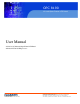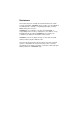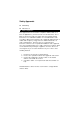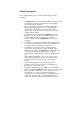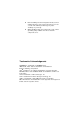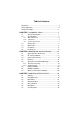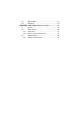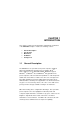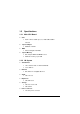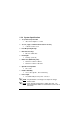OPC 8190 19 inch Open Frame LCD Panel User Manual OPC8190: 19” Industrial Open Frame LCD Panel with Atom N270 1.6GHz processor 14628 Central Ave, Chino, CA 91710 tel:909.597.7588, fax:909.597.1939 © Copyright 2013 Acnodes, Inc. All rights reserved. Product description and product specifications are subject to change without notice. For latest product information, please visit Acnodes’ web site at www.acnodes.com.
Disclaimers This manual has been carefully checked and believed to contain accurate information. ACNODES Corp. assumes no responsibility for any infringements of patents or any third party’s rights, and any liability arising from such use. ACNODES does not warrant or assume any legal liability or responsibility for the accuracy, completeness or usefulness of any information in this document. ACNODES does not make any commitment to update the information in this manual.
Safety Approvals CE Marking FCC Class A FCC Compliance This equipment has been tested in compliance with the limits for a Class A digital device, pursuant to Part 15 of the FCC Rules. These limits are meant to provide reasonable protection against harmful interference in a residential installation. If not installed and used in accordance with proper instructions, this equipment might generate or radiate radio frequency energy and cause harmful interference to radio communications.
Safety Precautions Before getting started, please read the following important safety precautions. 1. 2. 3. 4. 5. 6. 7. 8. The OPC8190 does not come equipped with an operating system. An operating system must be loaded first before installing any software into the computer. Be sure to ground yourself to prevent static charge when installing the internal components. Use a grounding wrist strap and place all electronic components in any staticshielded devices.
Before handling a board or integrated circuit, touch an unpainted portion of the system unit chassis for a few seconds. This will help to discharge any static electricity on your body. When handling boards and components, wear a wristgrounding strap, available from most electronic component stores. Trademarks Acknowledgments ACNODES is a trademark of ACNODES Corp. IBM, PC/AT, PS/2, VGA are trademarks of International Business Machines Corporation.
Table of Contents Disclaimers ..........................................................................ii Safety Approvals................................................................. iii Safety Precautions..............................................................iv CHAPTER 1 INTRODUCTION......................................... 1 1.1 1.2 1.2.1 1.2.2 1.2.3 1.3 1.4 1.4 1.5 General Description ............................................ 1 Specifications............................................
3.8 3.9 Chipset Menu.................................................... 57 Exit Menu .......................................................... 62 CHAPTER 4 DRIVERS INSTALLATION ..................... 64 4.1 4.2 4.2.1 4.2.2 4.3 4.3.1 System .............................................................. 64 Touch Screen ................................................... 65 Specification.............................................................. 65 Driver Installation- Windows XP ......................
CHAPTER 1 INTRODUCTION This chapter contains general information and detailed specifications of the OPC8190. Chapter 1 includes the following sections: 1.1 General Description Specification Dimensions I/O Outlets Package List General Description The OPC8190 is an open frame touch panel computer, equipped TM with a TFT LCD display and low power consumption Atom N270 1.6GHz processor with FSB 533MHz. OPC8190 supports ® ® ® Windows 7, Windows XP, and Windows XP embedded.
1.2 Specifications 1.2.1 Main CPU Board CPU AtomTM N270 1.6GHz processor with FSB 533MHz onboard System Chipset 945GSE + ICH7M BIOS America Megatrends BIOS System Memory One 200-pin DDR2 SO-DIMM socket Maximum memory up to 2GB 1.2.2 I/O System Standard I/O Three RS-232 and one RS-232/422/485 Four USB 2.
1.2.3 System Specification 19”(1280x1024) TFT LCD One VR for brightness control Touch (equip on OPC81901x0-830-R models) 5-wired resistive touch Heat Dispensing Design Disk drive housing: Net Weight 404.5mm x 332mm x 65mm 404.5mm x 332mm x 69.3mm Operation Temperature 0℃ to 50℃ Relative Humidity 5.82 Kgs (12.83 lb) Dimension (Main Body Size) One 2.
1.
1.
OPC8190 with touch dimensions
1.4 I/O Outlets Please refer to the following illustration for I/O locations of OPC8190. No Function No Function 1 POWER SWITCH (ATX) 7 COM 2 (RS-232) 2 Power Input connector (phoenix type) 8 VGA 3 2 X USB 2.0 9 1X ETHERNET (RJ-45) 4 COM 3 (RS-232) 10 2 X USB 2.
1.5 Packing List When you receive the OPC8190, the bundled package should contain the following items: OPC8190 unit x 1 Driver CD x1 SATA cable x 1 SATA power cable x 1 Phoenix connector x 1 If you cannot find the package or any items are missing, please contact ACNODES distributors immediately.
CHAPTER 2 HARDWARE INSTALLATION The OPC8190 provides rich I/O ports and flexible expansions for you to meet different demand, for example, CF card. The chapter will show you how to install the hardware. It includes: 2.1 CompactFlash™ Card Serial Port Ethernet Mounting Method Hard disk DRAM Wireless LAN Card Open and close back cover This section tells users how to open and close the back cover. Please follow the steps below. Step 1 Unscrew eleven screws on the back cover.
Step 2 When users open the back cover, there is a cable connecting between a fan and the motherboard.
Step 3 Remove the connector first before remove the back cover totally. Step 4 After removing the back cover, users can see the inside of the unit.
Step 5 Before closing the back cover, users must connect the fan cable to the motherboard first. Step 6 Then close back cover and fix back the eleven screws.
2.2 The CF card Installation OPC8190 provides one CF slot for users to install CompactFlash™ card. Please refer to the following instructions for installation: Step 1 Step 2 Turn off the system, and unplug the power cord. TM Locate the CompactFlash socket, and insert the card into the socket.
2.2 Serial Ports Interface OPC8190 has four serial ports. COM1 is RS-232/422/485, while COM2, COM3, and COM4 are RS-232. The following table shows you the pin assignments of this connector: Pin Signal Pin Signal 1 Data Carrier Detect (DCD) 6 Data Set Ready (DSR) 2 Receive Data (RXD) 7 Request To Send (RTS) 3 Transmit Data (TXD) 8 Clear To Send (CTS) 4 Data Terminal Ready (DTR) 9 Ring Indicator (RI) 5 Ground (GND) In addition, COM1 can be set for RS-232/422/485 by jumper.
When COM1 is set to RS-422 or RS-485, the pin assignments are listed below: Pin # Signal Name RS-422 RS-485 1 TX- DATA- 2 TX+ DATA+ 3 RX+ No connector 4 RX- No connector 5 No connector No connector 6 No connector No connector 7 No connector No connector 8 No connector No connector 9 GND GND
2.3 Ethernet OPC8190 is equipped with a high performance Plug and Play Ethernet interface, full compliant with IEEE 802.3 standard, and can be connected with a RJ-45 LAN connector.
2.4 Openframe and VESA Mountings There are two mounting ways for the OPC 8190, openframe and VESA mountings. 2.4.1 Openframe Mounting The FDK series can be mounted into the wall or put on customized front bezel. Please follow the steps below to for the open frame mounting installation. Step 1 Step 2 Step 3 Users need to prepare the front bezel/wall, screws, nuts, sponge, and L-type holders by themselves. Follow section 1.4 dimensions and drawing below. Place the FDK unit on the front bezel or wall.
2.4.2 VESA Mounting OPC8190 provides two types of VESA holes, 75mm x 75mm and 100mm x 100mm. These VESA holes can easy for users to install FDK seris via many different types of VESA mounting holders, such as VESA arm, VESA wall holders…etc.
2.5 HDD Installation The OPC8190 provides a convenient Hard Disk Drive (HDD) bracket for users to install 2.5” SATA HDD. Please follow the steps: Step 1 Refer section 2.1 to open the back cover. Step 2 Unscrew 4 screws to take off the HDD bracket. Step 3 Fix the HDD on bracket by 4 screws, and connect SATA cable as well as power cable.
Step 4 Fix the HDD bracket into the system, and plug the data and power cable to HDD. Installation completes.
2.6 DRAM Installation OPC8190 provides one 200-pin DDR2 SODIMM socket that support system memory up to 2GB. Please follow steps below to install the memory modules: Step 1 Refer to section 2.1 to open the back cover and find out DIMM socket on mainboard (SBC87830). Step 2 Insert the DRAM to the DIMM socket, and then push it down firmly until it is clipped by the socket.
Step 3 Installation completes.
2.7 Wireless LAN Card Installation OPC8190 provides one Mini card slot for user to install one wireless LAN card. When installing the wireless LAN card, refer to the following instructions and illustration: Step 1 Refer to section 2.1 to open the back cover and find out mini-card slot on mainboard. Step 2 Insert the wireless LAN card to the slot. Push it down firmly until it is clipped by the slot.
Step 3 Remove the antenna plug from the top of back cover. Step 4 Install the antenna cable on the back cover.
Step 5 Install the antenna on the antenna connector. Step 6 Connect the antenna cable to wireless LAN card.
CHAPTER 3 AMI BIOS SETUP UTILITY This chapter provides users with detailed description how to set up basic system configuration through the AMI BIOS setup utility. 3.1 Starting To enter the setup screens, follow the steps below: 1. 2. Turn on the computer and press the key immediately. After you press the key, the main BIOS setup menu displays. You can access the other setup screens from the main BIOS setup menu, such as the Chipset and Power menus. 3.
F10 The key allows you to save any changes you have made and exit Setup. Press the key to save your changes. Esc The key allows you to discard any changes you have made and exit the Setup. Press the key to exit the setup without saving your changes. Enter 3.3 The key allows you to display or change the setup option listed for a particular setup item. The key can also allow you to display the setup sub- screens.
System Time or System Date using the keys. Enter new values through the keyboard. Press the key or the keys to move between fields. The date must be entered in MM/DD/YY format. The time is entered in HH:MM:SS format. 3.4 Advanced Menu The Advanced menu allows users to set configuration of the CPU and other system devices.
Configure advanced CPU settings This screen shows the CPU Configuration, and you can change the value of the selected option. Max CPUID Value Limit You can enable this item to let legacy operating systems boot even without support for CPUs with extended CPU ID functions. Execute-Disable Bit Capability This item helps you enable or disable the No-Execution Page Protection Technology.
IDE Configuration You can use this screen to select options for the IDE Configuration, and change the value of the selected option. A description of the selected item appears on the right side of the screen. For items marked with “f”, please press for more options. ATA/IDE Configuration Use this item to specify the integrated IDE controller. There are three options for your selection: Disabled, Compatible and Enhanced.
SuperIO Configuration You can use this screen to select options for the SuperIO Configuration, and change the value of the selected option. A description of the selected item appears on the right side of the screen. Serial Port1 Address This item specifies the base I/O port address and Interrupt Request address of serial port 1. The Optimal setting is 3F8/IRQ4. The Fail-Safe default setting is 3F8. Serial Port1 IRQ This item specifies the IRQ used by the serial port 1.
Hardware Health Configuration This screen shows the Hardware Health Configuration, and a description of the selected item appears on the right side of the screen. System Temperature/CPU Temperature These items display the temperature of CPU and System, Vcore, etc.
ACPI Settings You can use this screen to select options for the ACPI Settings, and change the value of the selected option. A description of the selected item appears on the right side of the screen.
APM Configuration You can use this screen to select options for the APM Configuration, and change the value of the selected option. A description of the selected item appears on the right side of the screen. Power Management/APM Set this item to allow Power Management/APM support. The default setting is Enabled. Disabled Set this item to prevent the chipset power management and APM (Advanced Power Management) features.
Disabled This setting prevents the BIOS from initiating any power saving modes concerned with the video display or monitor. Suspend This option places the monitor into suspend mode after the specified period of display inactivity has expired. This means the monitor is not off. The screen will appear blacked out. The standards do not cite specific power ratings because they vary from monitor to monitor, but this setting use less power than Standby mode. This is the default setting.
default setting is On/Off. On/Off Pushing the power button turns the computer on or off. This is the default setting. This is the default setting. Suspend Pushing the power button places the computer in Suspend mode or Full On power mode. *** Advanced Resume Event Controls *** Resume On Ring This item enables or disables the function of Resume On Ring that resumes the system through incoming calls.
MPS Configuration This screen shows the MPS (Multi Processor Specification) Configuration, and you can change its value. A description of the selected item appears on the right side of the screen. MPS Revision Use this item to select MPS (Multi Processor Specification) Revision 1.1 or 1.4. The default setting is 1.4.
PCI Express Configuration This screen shows the PCI Express Configuration, and you can change its value. A description of the selected item appears on the right side of the screen. Active State Power-Management Use this item to enable or disable the function of Active State Power-Management to provide you with lower power consumption. The default setting is Disabled.
USB Configuration You can use this screen to select options for the USB Configuration, and change the value of the selected option. A description of the selected item appears on the right side of the screen. Legacy USB Support Use this item to enable or disable support for USB device on legacy operating system. The default setting is Enabled. USB 2.0 Controller Mode Use this item to configure the USB 2.0 controller. The default setting is HiSpeed.
3.5 PCI PnP Menu The PCI PnP menu allows users to change the advanced settings for PCI/PnP devices.
(2) Clear NVRAM Use this item to clear the data in the NVRAM (CMOS). Here are the options for your selection, No and Yes. Plug & Play O/S When the setting is No, Use this item to configure all the devices in the system. When the setting is Yes and if you install a Plug and Play operating system, the operating system configures the Plug and Play devices not required for boot. The default setting is No.
and Yes. Palette Snooping Some old graphic controllers need to “snoop” on the VGA palette, and then map it to their display as a way to provide boot information and VGA compatibility. This item allows such snooping to take place. Here are the options for your selection, Disabled and Enabled. PCI IDE BusMaster This item is a toggle for the built-in driver that allows the onboard IDE controller to perform DMA (Direct Memory Access) transfer. Here are the options for your selection, Disabled and Enabled.
3.6 Boot Menu The Boot menu allows users to change boot options of the system. You can select any of the items in the left frame of the screen to go to the sub menus: Boot Settings Configuration Boot Device Priority Removable Drives Lan Boot Settings Configuration For items marked with “f”, please press for more options.
Boot Settings Configuration Quick Boot Enabling this item lets the BIOS skip some power on self tests (POST). The default setting is Enabled. Quiet Boot Disabled Enabled Set this item to allow the computer system to display the POST messages. Set this item to allow the computer system to display the OEM logo. This is the default setting. AddOn ROM Display Mode This item selects the display mode for option ROM. The default setting is Force BIOS.
IRQ. Here are the options for your selection, Auto, Enabled and Disabled. Wait For ‘F1’ If Error If this item is enabled, the system waits for the F1 key to be pressed when error occurs. The default setting is Enabled. Hit ‘DEL’ Message Display If this item is enabled, the system displays the message “Press DEL to run Setup” during POST. The default setting is Enabled. Boot Device Priority The Boot Device Priority screen specifies the the boot device priority sequence from the available devices.
Removable Drives Use this screen to view the removable drives in the system. The BIOS will attempt to arrange the removable drive boot sequence automatically. You can also change the booting sequence.
Lan Boot Settings Configuration The Lan Boot Settings Configuration can enable or disable Lan Boot ROM to allow the system boot on LAN.
3.7 Security Menu The Security menu allows users to change the security settings for the system. Supervisor Password This item indicates whether a supervisor password has been set. If the password has been installed, Installed displays. If not, Not Installed displays. User Password This item indicates whether a user password has been set. If the password has been installed, Installed displays. If not, Not Installed displays.
menu. You can use the sub menu to change the user password. Boot Sector Virus Protection This option is near the bottom of the Security Setup screen. The default setting is Disabled. Disabled Enabled Set this item to prevent the Boot Sector Virus Protection. This is the default setting. Select Enabled to enable boot sector protection. It displays a warning when any program (or virus) issues a Disk Format command or attempts to write to the boot sector of the hard disk drive.
3.8 Chipset Menu The Chipset menu allows users to change the advanced chipset settings. You can select any of the items in the left frame of the screen to go to the sub menus: North Bridge Configuration South Bridge Configuration For items marked with “f”, please press for more options.
North Bridge Configuration DRAM Frequency This item allows you to control the Memory Clock. Configure DRAM Timing by SPD This item can enable or disable DRAM timing by SPD (Serial Presence Detect) device, which is a small EEPROM chip on the memory module, containing important information about the module speed, size, addressing mode and various parameters. Boot Graphic Adapter Priority This item allows you to select the graphics controller as the primary boot device.
South Bridge Configuration (1)
(2) USB Function This item allows you to enable or disable USB function. USB 2.0 Controller This item allows you to enable or disable the USB 2.0 controller. Audio Controller This item allows you to enable or disable the audio support. SLP_S4# Min. Assertion Width This item allows you to set the SLP_S4# Assertion Width. Restore on AC Power Loss This item can control how the PC will behave once power is restored following a power outage, or other unexpected shutdown.
This item allows you to set or disable the PCI Express Ports. 3.9 Exit Menu The Exit menu allows users to load your system configuration with optimal or failsafe default values 0 Save Changes and Exit When you have completed the system configuration changes, select this option to leave Setup and reboot the computer so the new system configuration parameters can take effect. Select Save Changes and Exit from the Exit menu and press . Select Ok to save changes and exit.
Use this item to abandon all changes. Load Optimal Defaults It automatically sets all Setup options to a complete set of default settings when you select this option. The Optimal settings are designed for maximum system performance, but may not work best for all computer applications. In particular, do not use the Optimal Setup options if your computer is experiencing system configuration problems. Select Load Optimal Defaults from the Exit menu and press .
CHAPTER 4 DRIVERS INSTALLATION 4.1 System FDK supports Windows 2000/XP. To facilitate the installation of system driver, please carefully read the instructions in this chapter before start installing. 1. Insert Driver CD and select the “\Drivers”. 2. Select all files and follow the installing procedure.
4.2 Touch Screen The FDK uses the 5-wire analog resistve. There are the specification and driver installation which are listed below. 4.2.1 Specification Touch Screen 5-wire Analog Resistive type Touch Screen Controller PenMount 6000 USB Touch Screen Controller IC Communications USB interface Baud Rate 19200 baud rate fixed Resolution 1024 x 1024 (10 bit A/D converter inside) Power Input 5V Power Consumption Active: 24.6mA / Idle Mode: 13.4mA 4.2.
3. Click Start menu and select “PenMount Utilities”; and then, a “PenMount Control Panel” pops out.
4. Select the “Standard Calibrate” tab. 5. Calibration: To adjust the display with touch panel, click “Calibration” and follow the calibrate point to do calibration; there are five points on screen for calibration. 6. Press OK.
4.3 Embedded O.S. OPC8190 provides the Windows XP Embedded and Windows CE.Net 6.0. The O.S. is supported devices which are listed below. 4.3.1 Windows XP Embedded Here are supported onboard devices: Onboard Multi I/O SATA HDD USB PS2 Keyboard and mouse CRT/LCD display 10/100/1000 base-T Ethernet Compact Flash Onboard Audio Touch Screen PenMount Touch screen Before you can use and calibrate it, here is what you should do: 1.