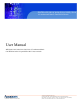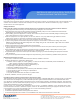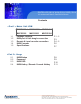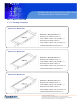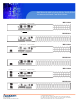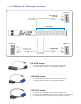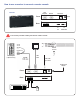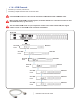MKCS1602/1603/1604/3202/3203/3204 1U rackmount Matrix Cat6 KVM Switch User Manual MKCS1602/1603/1604/3202/3203/3204: 1U rackmount Matrix Cat6 KVM switch 16/32-port RJ45 with 2/3/4 user console 14628 Central Ave, Chino, CA 91710 tel:909.597.7588, fax:909.597.1939 © Copyright 2013 Acnodes, Inc. All rights reserved. Product description and product specifications are subject to change without notice. For latest product information, please visit Acnodes’ web site at www.acnodes.com.
MKCS1602/1603/1604/3202/3203/3204 1U rackmount Matrix Cat6 KVM Switch Legal Information First English printing, October 2002 Information in this document has been carefully checked for accuracy; however, no guarantee is given to the correctness of the contents. The information in this document is subject to change without notice. We are not liable for any injury or loss that results from the use of this equipment. Safety Instructions Please read all of these instructions carefully before you use the device.
MKCS1602/1603/1604/3202/3203/3204 1U rackmount Matrix Cat6 KVM Switch Contents < Part 1 > Matrix Cat6 KVM 1.1 1.2 1.3 1.4 1.5 MKCS1602 MKCS1603 MKCS1604 MKCS3202 MKCS3203 MKCS3204 Package contents KVM port & Cat6 dongle connection Remote & Local console connection KVM Cascade Specifications P.1 - 2 P.3 P.4 - 5 P.6 P.7 < Part 2 > Usage 2.1 2.2 2.3 2.4 KVM Button Password KVM OSD KVM Hotkey / Remote Console Hotkey 14628 Central Ave, Chino, CA 91710 tel:909.597.7588, fax:909.597.1939 P.8 P.9 P.
MKCS1602/1603/1604/3202/3203/3204 1U rackmount Matrix Cat6 KVM Switch Before Installation ¦ It is very important to mount the equipment in a suitable cabinet or on a stable surface. ¦ Make sure the place has a good ventilation, is out of direct sunlight, away from sources of excessive dust, dirt, heat, water, moisture and vibration. Unpacking The equipment comes with the standard parts shown in package content. Check and make sure they are included and in good condition.
MKCS1602/1603/1604/3202/3203/3204 1U rackmount Matrix Cat6 KVM Switch Part 1. Matrix Cat6 KVM < 1.
MKCS1602/1603/1604/3202/3203/3204 1U rackmount Matrix Cat6 KVM Switch Loc al Console Remot e Console 1 MKCS1602 Power out Cascade Local C onsole in MKCS3202 Remot e Console 1 MKCS1603 Power Remot e-2 out Casc ade in MKCS3203 Rem ote-3 Local C onsole Remote Console 1 MKCS1604 Power Rem ote-2 out Casc ade in MKCS3204 14628 Central Ave, Chino, CA 91710 tel:909.597.7588, fax:909.597.1939 © Copyright 2013 Acnodes, Inc. All rights reserved.
< 1.2 > KVM port & Cat6 dongle connection USB Servers DG-100SD DVI-USB dongle CAT 5 / 6 cable max. 40 meters USB DVI-D Cat6 KVM port PS/2 Servers USB Servers PS/2 VGA DG-100S VGA-USB dongle DG-100 VGA-PS/2 dongle CAT 5 / 6 cable max.
MKCS1602/1603/1604/3202/3203/3204 1U rackmount Matrix Cat6 KVM Switch < 1.3 > Local console & remote console connection Receiver Remote USB consol e 3 Receiver Remote USB consol e 1 Receiver Remote USB consol e 2 CAT 5 / 6 cable max. 150m CAT 5 / 6 cable max. 150m Remote Ca t6 Console 3 Local USB console Remote Cat6 Console 1 Remote Cat6 Console 2 CAT 5 / 6 cable max. 150m 14628 Central Ave, Chino, CA 91710 tel:909.597.7588, fax:909.597.1939 © Copyright 2013 Acnodes, Inc.
How to use a receiver to connect a remote console Receiver Local Computer Monitor Remote I/O Front Rear Power USB K/B Mouse Local Button to PC Remote Button to KVM switch The receiver provides a hotkey function for remote console.
< 1.4 > KVM Cascade ¦ ¦ Cascade up to 8 levels, 256 servers Cascading multiple KVM with CMC-8 cascade cable. Cascaded KVMs from level 2 to 8 must be the models of MKCS1602 /3202 or MKS802 /1602. When multiple matrix KVMs cascade together, the master KVM at level 1 will take all control of other slave KVM switches (e.g. level 2 to 8). The slave matrix KVM will be as a port expansion module of the master matrix KVM, the original remote console on slave KVM will be sacrificed and disabled.
< 1.
MKCS1602/1603/1604/3202/3203/3204 1U rackmount Matrix Cat6 KVM Switch Part 2. U sa ge 2.1 K VM B u tton P ow er O N ¦ Tu rn o ff a ll serve rs a nd KV M switch e s ¦ M ake su re a ll ca ble s / con n ect ors are p ro pe rly co nn e cte d ¦ Re com m en d P o we r ON se q ue n ce is m on ito r, K V M switc h f in a lly co m p ut er F ron t Pa nel - Port LED Indica tions 1 6 po r ts Ban k no . P C po rt LE Ds Chan nel b utton B ank b utto n 3 2 po r ts B a nk no .
2.2 Password The password is enabled by default, the default password is “00000000” eight zeros (Do not use “0” on number pad) ¦ Enable password 1. Press the KVM hotkey Scroll Lock + Scroll Lock + U 2. Logout the KVM by pressing the hotkey Scroll Lock + Scroll Lock + P 3. In SUPERVISOR level, enter “00000000” eight zeros in user name & password field (Do not use “0” on number pad) 4.
2.
2.4 KVM Hotkey & Remote Console Hotkey Local Console Hotkey Function Scroll Lock + Scroll Lock + Space Bar Calling OSD menu Right-button mouse + Esc Calling OSD menu Scroll Lock + Scroll Lock + Switch to previous port Scroll Lock + Scroll Lock + Switch to next port Scroll Lock + Scroll Lock + Scroll Lock + Scroll Lock + PgUp / PgDn Switch to previous bank or next bank Bank no. + Port no.