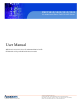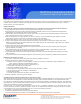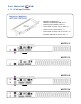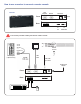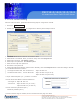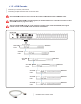MKCP1613/1624/3213/3224 1U rackmount Matrix Cat6 IP KVM Switch User Manual MKCP1613/1624/3213/3224: 1U rackmount Matrix Cat6 IP KVM switch 16/32-port RJ45 with 3/4 user console 14628 Central Ave, Chino, CA 91710 tel:909.597.7588, fax:909.597.1939 © Copyright 2013 Acnodes, Inc. All rights reserved. Product description and product specifications are subject to change without notice. For latest product information, please visit Acnodes’ web site at www.acnodes.com.
MKCP1613/1624/3213/3224 1U rackmount Matrix Cat6 IP KVM Switch Legal Information First English printing, October 2002 Information in this document has been carefully checked for accuracy; however, no guarantee is given to the correctness of the contents. The information in this document is subject to change without notice. We are not liable for any injury or loss that results from the use of this equipment. Safety Instructions Please read all of these instructions carefully before you use the device.
MKCP1613/1624/3213/3224 1U rackmount Matrix Cat6 IP KVM Switch Contents < Part 1 > Matrix Cat6 1.1 1.2 1.3 1.4 1.5 1.6 KVM MKCP1613 MKCP1624 MKCP3213 MKCP3224 Package contents KVM port & Cat6 dongle connection IP, Remote & Local console connection IP console setting KVM Cascade Specifications P.1 P.2 P.3 - 4 P.5 P.6 P.7 < Part 2 > Usage 2.1 2.2 2.3 2.4 KVM Button Password KVM OSD KVM Hotkey / Remote Console Hotkey 14628 Central Ave, Chino, CA 91710 tel:909.597.7588, fax:909.597.1939 P.8 P.9 P.
MKCP1613/1624/3213/3224 1U rackmount Matrix Cat6 IP KVM Switch Before Installation ¦ It is very important to mount the equipment in a suitable cabinet or on a stable surface. ¦ Make sure the place has a good ventilation, is out of direct sunlight, away from sources of excessive dust, dirt, heat, water, moisture and vibration. Unpacking The equipment comes with the standard parts shown in package content. Check and make sure they are included and in good condition.
Part 1. Matrix Cat6 KVM < 1.
MKCP1613/1624/3213/3224 1U rackmount Matrix Cat6 IP KVM Switch < 1.2 > KVM port & Cat6 dong le conne ctio n USB Se rv ers DG -100 SD DVI-US B dongle CAT 5 / 6 cable max. 4 0 meters US B D V I-D Cat6 KV M port PS /2 S erve rs USB Serv ers P S/2 V GA DG -100 S VG A-USB dongle DG -100 VG A-P S/2 dongle CAT 5 / 6 ca ble max.
MKCP1613/1624/3213/3224 1U rackmount Matrix Cat6 IP KVM Switch < 1.3 > IP, Remote & Local console connection Network device hub or router CAT 5 / 6 cable max. 100m CAT 5 / 6 cable max. 150m 2 Loca l USB console Receiver Remote US B console Remote Cat6 Console 1 1 CAT 5 / 6 cable max. 100m 14628 Central Ave, Chino, CA 91710 tel:909.597.7588, fax:909.597.1939 Network device hub or router © Copyright 2013 Acnodes, Inc. All rights reserved.
How to use a receiver to connect a remote console Receiver Local Computer Monitor Remote I/O Front Rear Power USB K/B Mouse Local Button to PC Remote Button to KVM switch The receiver provides a hotkey function for remote console.
MKCP1613/1624/3213/3224 1U rackmount Matrix Cat6 IP KVM Switch < 1.4 > IP cons ole setting A f ter th e cab le con n ect io n , p lea se ta ke th e fo llo w in g ste p s to co n figu re th e IP K V M : 1 . Do w nlo ad IP K V M se tu p .e xe 2 . Do u ble click 3. 4. 5. 6. 7. 8. 9. I P K V Mse t up .e xe to co nf ig ure t he IP K V M b y d e vice se tu p as b elo w. Click R efr e sh D ev ic e to se a rch the co n n ect ed I P K V M S ele ct t he M . A .C .
< 1.5 > KVM Cascade ¦ ¦ Cascade up to 8 levels, 256 servers Cascading multiple KVM with CMC-8 cascade cable. Cascaded KVMs from level 2 to 8 must be the models of MKCS1602 /3202 or MKS802 /1602. When multiple matrix KVMs cascade together, the master KVM at level 1 will take all control of other slave KVM switches (e.g. level 2 to 8). The slave matrix KVM will be as a port expansion module of the master matrix KVM, the original remote console on slave KVM will be sacrificed and disabled.
< 1.
MKCP1613/1624/3213/3224 1U rackmount Matrix Cat6 IP KVM Switch Part 2. U sa ge 2.1 K VM B u tton P ow er O N ¦ Tu rn o ff a ll serve rs a nd KV M switch e s ¦ M ake su re a ll ca ble s / con n ect ors are p ro pe rly co nn e cte d ¦ Re com m en d P o we r ON se q ue n ce is m on ito r, K V M switc h f in a lly co m p ut er F ron t Pa nel - Port LED Indica tions 1 6 po r ts Ban k no . P C po rt LE Ds Chan nel b utton B ank b utto n 3 2 po r ts B a nk no .
2.2 Password The password is enabled by default, the default password is “00000000” eight zeros (Do not use “0” on number pad) ¦ Enable password 1. Press the KVM hotkey Scroll Lock + Scroll Lock + U 2. Logout the KVM by pressing the hotkey Scroll Lock + Scroll Lock + P 3. In SUPERVISOR level, enter “00000000” eight zeros in user name & password field (Do not use “0” on number pad) 4.
2.
2.4 KVM Hotkey & Remote Console Hotkey Local Console Hotkey Function Scroll Lock + Scroll Lock + Space Bar Calling OSD menu Right-button mouse + Esc Calling OSD menu Scroll Lock + Scroll Lock + Switch to previous port Scroll Lock + Scroll Lock + Switch to next port Scroll Lock + Scroll Lock + Scroll Lock + Scroll Lock + PgUp / PgDn Switch to previous bank or next bank Bank no. + Port no.