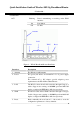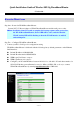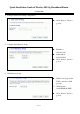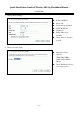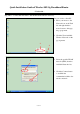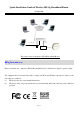Quick Installation Guide of Wireless 802.11g Broadband Router ~ Version 1.0 ~ ※ To avoid users without access right through your WLAN Broadband Router, suggest that use security mechanism like WEP, WPA or set ID/password for web configuration login IP address 192.168.1.254. Preparation 1 At lease one PC with IEEE802.11b/g WLAN client installed. 2 One straight-through Category 5 Ethernet cable, used to link WAN interface to xDSL or CM for Internet connection. 3 WLAN Broadband Router.
Quick Installation Guide of Wireless 802.11g Broadband Router ~ Version 1.0 ~ LAN configuration IP Address 192.168.1.254 Subnet Mask 255.255.255.0 WLAN configuration SSID MyWLAN Mode 2.4Ghz(B+G) Channel Number 11 Parts and Functions of WLAN Broadband Router: Power LED WLAN LED LAN LED WAN LED Figure 1 – WLAN Broadband Router Upper Panel LED Indicator State 1. Power LED On The WLAN Broadband Router is powered on. Off The WLAN Broadband Router is powered off. 2. WLAN LED 3.
Quick Installation Guide of Wireless 802.11g Broadband Router ~ Version 1.0 ~ 4. WAN LED ACT . Flashing Data is transmitting or receiving on the WAN interface On Port linked. Off No link. Antenna LAN WAN Power Reset Figure 2 – WLAN Broadband Router Rear Pane Interfaces Description 1. Antenna The Wireless LAN Antenna. 2. Power The power jack allows an external DC +7.5 V power supply connection. The external AC to DC adaptor provide adaptive power requirement to the WLAN Broadband Router. 3.
Quick Installation Guide of Wireless 802.11g Broadband Router ~ Version 1.0 ~ Installation Step One – Power On WLAN Broadband Router Connect DC 7.5V Power Adapter to WLAN Broadband Router and the wall power socket. Notice: It will take about 55 seconds to complete the boot up sequence after powered on the WLAN Broadband Router; Power LED will be active, and after that the WLAN Activity LED will be flashing to show the WLAN interface is enabled and working now. Step Two – Configure WLAN Broadband Router 1.
Quick Installation Guide of Wireless 802.11g Broadband Router ~ Version 1.0 ~ The following example is to configure router as “Gateway” mode that use factory default value. You may change those values if you think that is necessary. 2. Click “Setup Wizard” in submenu of Site contents Click “Next>>” button to go next. Click “Gateway”. Click “Next>>” button to go next. 3.
Quick Installation Guide of Wireless 802.11g Broadband Router ~ Version 1.0 ~ 4. Configure Time Zone Setting configuration Click “Next>>” button to go next. IP Address: 192.168.1.254. Subnet Mask: 255.255.255.0. Click “Next>>” button to go next. 5. Configure LAN Interface Setup 6. WAN Interface Setup 6 of 11 WAN Access Type: Select WAN connection of ISP provides. WAN Options: Static IP, PPPoE, PPTP Click “Next>>” button to go next.
Quick Installation Guide of Wireless 802.11g Broadband Router ~ Version 1.0 ~ 7. Wireless Basic Settings Band: 2.4GHz(G) Mode: AP Network Type: disabled SSID: MyWLAN Channel: 11 Enable Mac Clone: disabled Click “Next>>” button to go next. 8. Wireless Security Setup 7 of 11 Encryption: None Options: WEP, WPA (TKIP), WPA2 (AES), WPA2 Mixed Click “Finished” button to close setup session.
Quick Installation Guide of Wireless 802.11g Broadband Router ~ Version 1.0 ~ Step Three – Connect WLAN client to WLAN Broadband Router wirelessly On your wireless client PC: 1. Move your mouse to the Network icon on the Task bar and right click the mouse button to bring up the pop-up menu. 2. Click the View Available Wireless Networks on the pop-up menu. 2 1 3. Select the specific WLAN network (SSID) from the Available Networks list. 3 4 8 of 11 4.
Quick Installation Guide of Wireless 802.11g Broadband Router ~ Version 1.0 ~ Ethernet Cable Ethernet cable Power adapter xDSL/ CM Internet The wireless network diagram of WLAN Broadband Router.. Reference Please consult the user’s manual of WLAN Broadband Router for detailed and complete operation guide. The equipment has been tested and found to comply with FCC and CE Rules. Operation is subject to the following two conditions: (1) This device may not cause harmful interference.
Quick Installation Guide of Wireless 802.11g Broadband Router ~ Version 1.0 ~ Federal Communication Commission Interference Statement This equipment has been tested and found to comply with the limits for a Class B digital device, pursuant to Part 15 of the FCC Rules. These limits are designed to provide reasonable protection against harmful interference in a residential installation.
Quick Installation Guide of Wireless 802.11g Broadband Router ~ Version 1.0 ~ EC Declaration of Conformity Name applicant: SparkLAN Communications, Inc. 3F, No. 246, Sec. 1, Neihu Road, Neihu Chiu, Taipei, Taiwan, ROC 114 Hereby declares under sole responsibility that product Brand name: SparkLAN Product number: WRTR-141 Product description: Wireless 802.