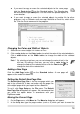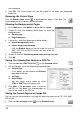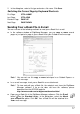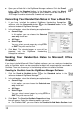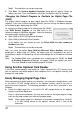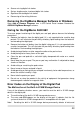User guide
19
box to send your handwritten notes to the default
ame in Section Group
written text
ur operating
page title
t the starting number in the
4. Click
end to Unfiled Notes Section check box is cleared or
tton will
Desktop
1.
in your Windows, the
lder
4. sending to
Unfiled Notes section in OneNote. For OneNote
2003, the Send to Unfiled Notes Section check
box is disabled.
z When the Send to Unfiled Notes Section check
box is cleared or disabled, you can click the
Browse button to select the existing Notebook,
Section Group (Folder) and Section in OneNote
which you want to send your handwritten notes in.
You also can type a new n
(Folder) or Section text box to create a new
Section Group (Folder) or Section in OneNote
which you want to send in.
z Under Send as option, select Handwriting Ink (for OneNote 2007), Drawing
Ink (for OneNote 2003) or Image option which your handwritten notes will be
sent in OneNote as. The Handwriting Ink can be converted into type
in OneNote according to handwriting recognition specification of yo
system. The Drawing Ink can be converted to Handwriting Ink in OneNote.
z Choose or clear the Send with page background check box.
z If necessary, type a name in the Page Title text box for every page which you
send in OneNote. Choose or clear the Contain page number in
check box. If you choose it, you can type or selec
text box. You can review the page title in thStart at e Example box.
z Choose or clear Navigate to OneNote check box.
Finish to start to send to OneNote. When finished, the dialog box will appear
and show Pages have been sent to OneNote successfully. Click OK.
Note! When the S
disabled, the Section text box can not be empty or the Finish bu
be disabled.
Using Send DHW to OneNote Icon on the Windows
On the Windows desktop, double-click the Send DHW to
OneNote icon.
Note! If you do not install OneNote
dialog box will appear and show that No Office
OneNote in your Windows.
2. The Select Digital Page dialog box will appear. Click
Browse to select a folder from which you want to send
your digital pages (DHW files) to OneNote. Such fo
could possibly be the DMEMO-M, the DMEMO-S, the
DMEMO-C or any folder that contains digital pages.
3. You can select several digital pages by using CTRL or
SHIFT key with mouse click.
Choose or clear the Delete DHW file after
OneNote check box.
Send DHW
to OneNote