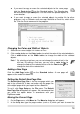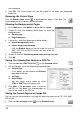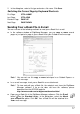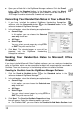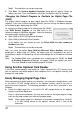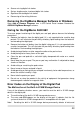User guide
18
z Open your e-Book file in the DigiMemo Manager software. Click the E-mail
button on the Standard toolbar. In the dialog box, select the Attach
i
mo Handwriting Recognition
images option. Click OK. Every page of your e-Book file will be saved as a
JPG image file and be attached to a new e-mail message.
Converting Your Handwritten Notes in Your e-Book F
1. If you have installed the optional DigiMe
le
software, click the Conversion button
on the Standard toolbar in the
DigiMemo Manager.
2. In th
z
n, you can choose the Selected
k box.
z
z
ages or area will be
ndwritten
rchable in
software window of
e dialog box, select the following one option butt
Current Page
on:
In this optio
area only chec
All Pages
Select Pages
You can select several pages by using CTRL
or SHIFT key with mouse click.
3. Click Next. The selected p
imported into the DigiMemo Handwriting
Recognition software.
Sending Your Handwritten Notes to Microsoft Office
OneNote
If you have installed Microsoft Office OneNote software, you can send your ha
notes to OneNote, which can be convertible to digital text, organized and sea
OneNote. There are three ways in the following sections to send to OneNote.
Sending to OneNote from the DigiMemo Manager Software
1. Click the Send to OneNote button on the Standard toolbar in the
DigiMemo Manager.
2. In th
z
n, you can choose the Selected area
.
z
z
software window of
e dialog box, select the following one option button:
Current Page
In this optio
only check box
All Pages
Select Pages
You can select several pages by using CTRL or
SHIFT key with mouse click.
3. Click Next. The Send to OneNote Properties dialog
box will appear. Select the following options you want.
z For OneNote 2007, you can choose the Send to Unfiled Notes Section check