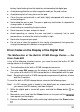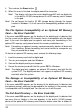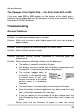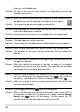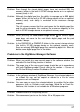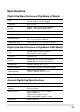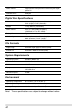User guide
thickness of the digital pad.
Solution: Do not
try to trace or write through any conductive material (for
example: steel ruler).
Problem: When you are writing or drawing on paper by using the digital pen on
the digital pad, the Pen icon does not appear on the display.
Solution: Try to alter the pressure you apply on th
e pen tip.
he ink cartridge with the new one, the perform
Problem: After replacing t ance
level of the digital pen is lo
Solution: Please purcha
wered.
se and use an ink cartridge which we recommend.
Problem: The digital pad can not be turned on.
Solution: Please verify that the digital pad is not connected to your computer.
Problem: After using for a period of time, you can not turn on the digital pad.
Solution: The batteries in the pad may
batteries.
be exhausted. Please replace the
Problem: After replacing the batteries of the digital pad, the date and time in
the pad are incorrect.
n the battery
justed time and date
Problem: y card into the digital pad and
Solution: When you replace the batteries in the pad, no battery i
compartment may be over one minute. The ad
are erased. Please reset the date and time.
After you load an optional SD memor
the vice icon n turn on the pad, the Storage De is not shown on
the Storage Device icon
display. The display still shows the
.
Solution: Make sure that you insert the memory card correctly
inse
Problem:
into the SD card
rtion slot of the pad.
The Storage Device icon
flashes on the display.
Solution:
inse eps and the Storage
When a SD memory card with the write-protect switch set to LOCK is
rted into insertion slot, the pad sounds 2 be
Device icon
flashes on the display. Please remove the SD
mory card with the write-protect switch set to LOCK.
me
36