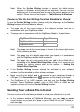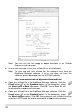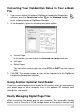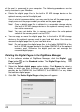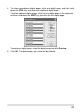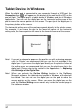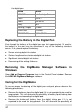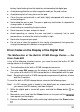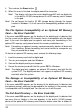User guide
4. Then release the Erase button .
When the reset is finished, the digital pad will be turned on.
5.
ital ink
no SD memory card is loaded
Not the built-in 32 MB storage device through the format
n Optional SD Memory
the patible with the digital
apture and store your handwriting in this
optional SD
Not y deletes all data and
files it contains. Before formatting, be sure to transfer to a computer any
puter and start Windows.
the file system FAT in Windows.
rd with the file
is incom ith the pad.
The Full Root Directory — the Error Code E06
tes tha
too root directory in the built-in 32 MB storage
Note! The display will show the current digital page 001 with no dig
in the built-in 32 MB storage device if
in the pad.
e! Do not format
function in Windows. Or it will cause the incompatibility problem with the
pad.
The File System Incompatibility of a
Card — the Error Code E02
If the error code E02 appears on the display of the digital pad, it indicates that
file system of the optional SD memory card is incom
pad. If you want the digital pad to c
memory card, please format this memory card before use.
e! Formatting an optional memory card permanentl
files you would like to keep.
To format an optional SD memory card, execute the following steps:
1. Load the memory card into the digital pad.
2. Turn on your com
3. Connect the digital pad to your computer.
4. Format the memory card with
Note! The digital pad only supports an optional SD memory ca
system FAT. The digital pad does not support an optional SD memory
card with other file system.
The Damage or Incompatibility of an Optional SD Memory
Card — the Error Code E01
If the error code E01 appears on the display of the digital pad, it indicates that
the optional memory card may be damaged or the memory in the memory card
patible with the digital pad. You can not use it w
If the error code E06 appears on the display of the digital pad, it indica t
many files or folders in the
device or the optional SD memory card. Move or delete some files or folders in
34