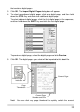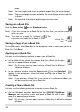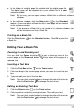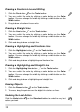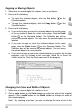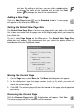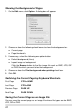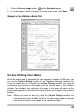User guide
text box. By editing a text box, you can click a color button
e Font
to change the color of the selected text or click th
button
to change the font of the selected text.
Ad n
Click th n
di g a New Page
e Add Page butto on the Standard toolbar. A new page
will app
Page Size
The e -
file. d ort to
the e-B
To set
dialog box will appear. We recommend that you select the option button in
acc a
Mo
1. On the pear.
2. In the dialog u want to
move the current page to.
the page you designated
Clic utton
ear at the end of this book file.
Setting the Default New
D fault New Page Size is for the new page which you add in the e
It oes not matter with the page size of the digital page which you imp
ook file.
it, click Page Setup on the File menu. The Default New Page Size
Book
ord nce with your DigiMemo model.
ving the Current Page
Page menu, click Move to. The Move to dialog box will ap
box, type the page number (such as 5) which yo
3. Click OK. The current page will then be moved to
previously.
Removing the Current Page
k the Remove Page b . A dialog box will appear. Click Yes.
The cu
rrent page and all its contents will be removed.
21