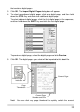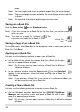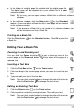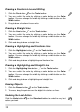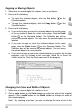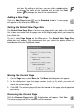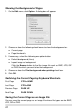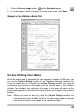User guide
Selecting Objects
You can u methodse the following s to select objects:
z To select only one object, click the Select button and then one
digital ink stroke or line. A Selection box will appear around the
selected object.
z okes, lines or text boxes, click To select one or several digital ink str
the Select button
. Then click and drag a box around the whole of
ppear around the selected objects.
z
them. A Selection box will a
Click the Select All button to select all ob
page. A Selection box will appear around the sel
jects in the current
ected objects.
Not
e! By clicking the Select button and then one text box, you ca
the text in the text box. However you can not select the text box by thi
n edit
s
Not button
way.
e! To select one text box, click the Select
. Then you must click
box will appear around
it the text in the text box
Re
1. veral digital ink strokes, lines or text boxes.
2. x until the pointer
the size of the selected
Mo
1. veral digital ink strokes, lines or text boxes.
2. will then become a
move pointer.
objects in the Selection box to a new location.
De
1. Select one or several digital ink strokes, lines or text boxes.
and drag a box around the text box. A Selection
the selected text box. However you can not ed
by this way.
sizing Objects
Select one or se
Rest the pointer on any corner of the Selection bo
becomes a double-headed arrow.
3. Drag the corner of the Selection box to change
objects.
ving Objects
Select one or se
Move the pointer into the Selection box. The pointer
3. Drag the selected
leting Objects
2. Click the Delete button
or press the DELETE key to delete the
selected objects.
19