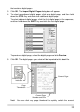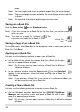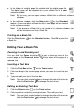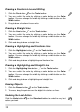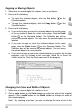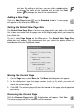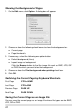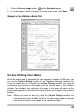User guide
Drawing a Freeform Line and Writing
1. Click the Pen button on the Tools toolbar.
2. by n on the Color
3.
Drawing
1. Click the Line button
You can switch the color clicking a color butto
toolbar. You can change the width by clicking a width button on the
Width toolbar.
Drag to draw a freeform line or write.
a Straight Line
on the Tools toolbar.
king a color button on the Color
idth button on the
3.
Drawing F
1. Click the Highlighter button
2. You can switch the color by clic
toolbar. You can change the width by clicking a w
Width toolbar.
Click and drag to draw a straight line.
a Highlighting and reeform Line
on the Tools toolbar.
2. You can switch the color by clicking a color button on the Color
toolbar. You can change the width by clicking a width button on the
Width toolbar.
3. Click and drag to draw a highlighting and freeform line.
Drawing a Highlighting and Straight Line
1. Click the Highlighting Line button on the Tools toolbar.
2. You can switch the color by clicking a color button on the Color
toolbar. You can change the width by clicking a width button on the
Width toolbar.
3. Click and drag to draw a highlighting and straight line.
Erasing Objects
1. Click the Eraser button on the Tools toolbar.
2. To erase, drag the pointer over the digital ink strokes or lines.
Undoing the Last Action
Click the Undo button on the Standard toolbar to undo the very last
action you took.
18