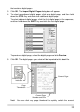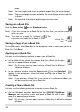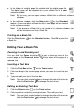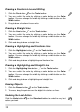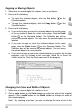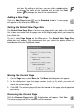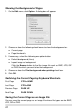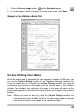User guide
z In the folder of a digital page file, double-click the digital page file.
The digital page will be imported t
o a new e-Book file in a new
softwar
Note! n open various e-Book files in different software
z
e window.
By this way, you ca
windows.
In the software window, click the New button
on the Standard
toolbar. A new
and blank e-Book file with a new page will be created
in the s
Note! d in its software window, you
will be asked to save that e-Book file.
ic
oftware window.
If the previous e-Book file is not save
Printing an e-Book file
Cl k the Print button on the Standard toolbar. Click Ok to print the
e-Book file.
Editing
You
Your e-Book File
Zooming in and Zooming out
can click the Zoom in button to get a close-up view of the
rent page or the Zoom out
cur button
to see more of the page at a
reduced siz
1.
e.
Inserting a Text Box
Click the Text Box button on the Tools toolbar.
Click an
2.
box.
3. Type and edit
or button to change the color of the text or
d drag in the current page where you want to insert the text
your text in the text box.
Note! You can click a col
t
click the Fon button
to change the font of text.
Editing an Existing Text Box
1. Click the Select button on the
2. Click anywhere inside the existing
Tools toolbar.
text box. Then edit your text.
ge the color of the text or
Note! You can click a color button to chan
click the Font button
to change the font of text.
17