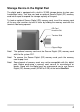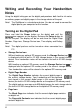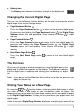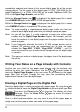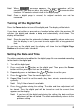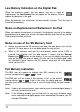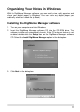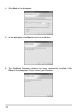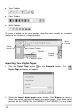User guide
z Battery Icon
The Battery icon indicates the battery strength in the digital pad.
Changing the Current Digital Page
You can use the following function buttons on the pad to change the current
digital page in the current storage device.
z Page Backward Button
Press the Page Backward button
to move to the previous digital page.
By pressing and holding the Page Backward button
, the Digital Page
Number moves fast and backward. Once release the button
, it stops
moving.
z Page Forward Button
Press the Page Forward button
to move to the next digital page. By
pressing and holding the Page Forward button
, the Digital Page
Number moves fast and forward. Once release the button
, it stops
moving.
z Next Blank Page Button
Press the Next Blank Page button
to move to the next blank digital
page.
The Pen Icon
When you are writing or drawing on paper by using the digital pen on the
digital pad, the Pen icon appears on the display. The Pen icon indicates
that the digital pad is capturing and storing your handwriting as digital
ink.
Note! If you do not see the Pen icon while writing, try to alter the pressure you
apply on the pen tip.
Writing Your Notes on a New Page
By using the , or function button, select any blank digital page in which
you want to store a new page of your handwritten notes on paper. We
recommend you to put down the same page number on this new page of paper
as the Digital Page Number. It helps you to synchronize your paper notes and
digital pages.
Under the current Digital Page Number displayed, everything you write will be
7