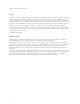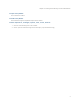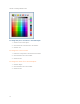User Guide
Chapter 2: Creating and Enhancing Technical Illustrations
See the Canvas Help to learn about drawing more complex shapes.
Working With Inks And Strokes
In Canvas, inks are solid colors or multicolored patterns that you apply to vector and text objects. You can apply
inks to the interiors and outlines of vector objects and text. Strokes are lines centered on a path. You can modify
the ink used for a stroke, or the stroke itself. You can shape a stroke with standard and calligraphic pens, parallel
lines, even neon tubes. You can also add dashes and arrowheads to strokes.
Canvas comes with a number of preset inks and strokes that you can immediately apply to objects, or you can
create your own custom inks and strokes.
Applying Inks And Strokes
You can apply inks to two areas of vector objects and text:
Pen ink Ink used for the strokes of objects and text characters.
Fill ink Ink used for the interior of objects and text characters.
You can change the current inks before you create an object, or you can create an object and then modify the inks
used.
Strokes are used for lines and outlines of objects. You can select the stroke itself, adjust the ink, thickness of the
pen, and type of stroke, or you can use dashed strokes or arrowheads.
Stroke Select one of the following pen strokes:
Standard
Calligraphic
Neon
Parallel
Symbol
Dash Select a type of dash.
Arrow Select arrowheads.
To change the current pen or fill ink:
1. Make sure no objects are selected in the document.
2. Click the Pen Ink or Fill Ink icon in the Toolbox.
3. Select an ink.
11