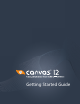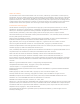User Guide
Canvas 12 Getting Started Guide
1 Menu bar Menus for all the Canvas features.
2 Toolbar Shortcut icons for common tasks.
3 Properties bar Lets you control the properties for the text, painting, or vector tools as well as
document setup. You can toggle this bar on or off.
4 Dynamic help Open this window to display information for selected tools and objects.
5 Docking bar Provides a customizable dock for the Canvas palettes you use often. You can move the
Docking bar to the left, right, or above the layout area.
6 Docking pane Provides a large dock for the following palettes:
Canvas Assistant
Document Layout
Flowchart
Page Navigator
Symbol Library
7 Toolbox Tool palettes snap out to the right. If you use a specific tool palette regularly, lock the
palette so it remains open while you use other tools.
8 Zoom controls Use these controls to zoom in and out of a document.
9 Document
controls
Add pages and move from one page or layer to another.
10 Status bar Displays the status and properties of the currently selected item.
11 Layout area The main working area for creating illustrations, page layouts, presentations, and
animations.
4