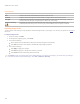User Guide
ACDSee Pro 3 User Guide
Curves options
Exposure Drag the slider to the right to increase the exposure, or drag to the left to decrease exposure.
Auto Click the Auto button to automatically adjust the exposure level.
Contrast Drag the slider to the right to increase contrast, or drag to the left to decrease contrast.
Fill Light Drag slider to the right to increase the amount of light in the darkest areas of the image, or drag to
the left to decrease fill light. Fill light brightens dark areas of the image.
Exposure warning Highlights overexposed and underexposed areas of the image. Overexposed pixels turn red,
underexposed pixels turn green. The icon is gray when disabled, and turns yellow if enabled.
Adjusting image levels
You can use the Levels tool to precisely adjust the contrast and light levels in your images. You can save your options as a preset
for
future use.
To adjust image levels:
1. In Process mode, click Edit.
2. In the Exposure/Lighting group, click Levels.
3. Do one of the following:
Set the options as described below to adjust the contrast and light levels manually.
Click Auto and select a menu option to automatically adjust image properties.
4. Do one of the following:
Click Apply to apply your changes.
Click Done to apply your changes and close the Levels tool.
Click Cancel to discard all changes and close the tool.
Click Reset to clear your changes and reset to default settings. If you saved your changes, you cannot reset your settings.
If you want to discard only the Edit settings, select File | Restore to Develop.
186