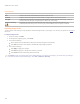User Guide
Chapter 5: Process mode
To resize the crop window by dragging:
1. Position your cursor over the edge or corner of the crop window until it changes into a double-pointed arrow.
2. Drag the crop window's border to the desired size.
To specify an exact size for the crop window:
1. Type the desired crop window proportions into the Width and Height spin boxes.
2. In the Units drop-down list, select a unit of measurement.
3. Use the Dots per inch spin box to specify a resolution.
To constrain the crop window to a ratio:
1. Select the Constrain cropping proportion check box.
2. Select a ratio from the drop-down list and select or clear the Landscape check box to toggle the crop window between land-
scape and portrait orientation.
3. Do one of the following:
Position your cursor over the edge of the crop window until it changes into a double-pointed arrow, and then drag the
edge of the crop window to the desired size.
Use the Width or Height spin box to specify a dimension for one side of the crop window. ACDSee Pro automatically
resizes the other dimension based on the ratio you selected.
Correcting perspective distortion
You can use the Perspective Correction tool to correct perspective distortion in digital photographs. Perspective distortion is caused
by wide-angle and telephoto lenses, which distort the perspective of large or far-away objects. For example, if you take a photo of a
tall building, the building may appear to be narrower at the top even though the building is the same width from top to bottom.
To correct perspective distortion:
1. In Process mode, click Edit.
2. In the Geometry group, click Perspective Correction.
3. An outline displays around the image. The outline has handles at all four corners, and in the middle of all the sides. Drag the
handles to change the perspective.
4. Set the options as described below.
5. Do one of the following:
Click Done to apply your changes and close the tool.
Click Cancel to discard all changes and close the tool.
Click Reset to clear your changes and reset to default settings. If you saved your changes, you cannot reset your settings.
If you want to discard only the Edit settings, select File | Restore to Develop.
Perspective Correction options
Background color When you correct distortion in a photo, the edges of the photo may bulge outwards or shrink inwards.
Use the Background color options to fill gaps in the corners or sides of a corrected photo:
Image: Select this option if you want to fill gaps in the corners or sides of a corrected photo by
placing the uncorrected photo in the background. This is useful if the gaps are small.
Show Grid Select this option if you want to display a grid over the photo while you correct distortion. This is useful
if you want to assess whether objects in the photo are straight.
183