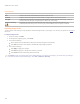User Guide
Chapter 5: Process mode
3. On the User Defined Convolution tab, set the options as described below.
4. Do one of the following:
Click Done to accept your changes and close the User Defined Convolution tab.
Click Cancel to discard your changes and close the tab.
User Defined Convolution options
Convolution matrix Specifies the formula to use when altering the image.
Type numbers in the matrix fields to change the pixels in the image. Using a mathematical formula, the
color value of each pixel in an image is multiplied by the numbers in the matrix to produce an effect.
Division factor Specifies the fractional coefficient of the matrix.
Type a number into the Division factor field to use fractional coefficients in the matrix. The product
of the convolution matrix is divided by the division factor before being applied to a pixel.
Bias Specifies the brightness of the image.
Type a number into the Bias field to change the brightness of the image. The bias number is added to
the RGB values of each pixel. A positive number brightens the image, while a negative number darkens
the image.
Clear matrix Resets the matrix.
Sample filters Loads a sample effect to use as a starting point for creating your own effect.
Edit - Geometry tools
Rotating an image
You can rotate an image at preset or custom angles in Edit. You can save the rotation settings as a preset
for future use.
To rotate an image at a custom angle:
1. In Process mode, click Edit.
2. In the Geometry group, click Rotate and select from the following:
Select one of the default orientation options.
Drag the Straightening slider to the left or right until the image appears straightened.
Click the Horizontal or Vertical button, and use the tools as described below.
Select Crop straightened image if you want to crop the image after it is straightened.
Select Preserve straightened image if you do not want to crop the straightened image. Select the color that you would
like to display behind the straightened image from the Fill color drop-down.
Select Show grid overlay to display a grid over the image. You may find that the grid helps you straighten the image
and understand how the image will be cropped.
3. Do one of the following:
Click Done to apply your changes and close the tool.
Click Cancel to discard all changes and close the tool.
Click Reset to clear your changes and reset to default settings. If you saved your changes, you cannot reset your settings.
If you want to discard only the Edit settings, select File | Restore to Develop.
181