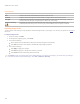User Guide
ACDSee Pro 3 User Guide
4. Do one of the following:
Click Done to accept your changes and close the tab.
Click Cancel to discard your changes and close the tab.
Weave options
Strip width Specifies the width of the vertical and horizontal strips.
Gap width Specifies the width of the gap between the strips.
Background color Specifies the color of the background. Click the color picker to select a different color.
Applying a Wind effect
You can use the Wind effect to add wind lines that make stationary objects in your image look like they are moving. You can select or
change the Wind options to add wind to your image, and save your options as a preset
for future use.
To apply a Wind effect:
1. In Process mode, click Edit.
2. In the Add group, click Special Effect, and then double-click Wind.
3. On the Wind tab, select or change the options as described below.
4. Do one of the following:
Click Done to apply your changes and close the Wind tab.
Click Cancel to discard your changes and close the tab.
Wind options
Strength Determines how strong the wind lines are in the image. The higher the value, the stronger the wind
lines.
Threshold Determines how sharp an edge must be before the filter will apply wind. The higher the value, the
sharper the edge needs to be.
Chance of wind Determines the amount of wind lines to place in the image.
Edge detection Specifies the edge detection algorithm. The algorithm controls the formula used to detect the edges
and the direction of the edge indicators.
Background color Specifies the background color. Select the Image check box to use the original image colors, or click
the color picker to select a different color.
Wind color Specifies the color of the wind lines. Select the Image check box to use the original image colors, or
click the color picker to select a different color.
Wind angle Specifies the angle of the wind lines.
Random Seed Indicates the random placement of the wind lines.
When you apply the Wind effect to an image, ACDSee Pro places the wind lines randomly. This makes
the wind lines different every time you apply the filter. You can define a specific random seed to
generate identical wind lines.
To generate a new random seed, click Random Seed.
Creating a custom special effect filter
You can use the User Defined Convolution filter to create your own special effects. You can apply your custom made effect to your
image and save your options as a preset
for future use.
To create a custom effect filter:
1. In Process mode, click Edit.
2. In the Add group, click Special Effect, and then double-click User Defined Convolution.
180