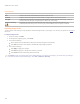User Guide
ACDSee Pro 3 User Guide
Applying a Water effect
You can use the Water effect to insert an expanse of water below the subject of a photo and to display a reflection of the subject in
the water. You can control the position of the water below the subject. For example, you can position the water below a person's
chin, or below their waist. You can also control the appearance of ripples in the water and how dark or light the water appears. You
can save your options as a preset
for use at another time.
To apply a Water effect:
1. In Process mode, click Edit.
2. In the Add group, click Special Effect, and then double-click Water.
3. On the Water tab, set the options as described below.
4. Do one of the following:
Click Done to apply your changes and close the tab.
Click Cancel to discard all changes and close the tab.
Water options
Position Specifies the position of the water below the subject of the photo.
Amplitude Specifies the height of the ripples in the water. Drag the slider to the left to reduce the height of the
ripples and the distortion caused by the ripples. Drag the slider to the right to increase the height of
the ripples and the distortion caused by the ripples.
Wavelength Specifies the distance between ripples. Drag the slider to the left to reduce the distance between
ripples and increase the distortion caused by the ripples. Drag the slider to the right to increase the
distance between ripples and reduce the distortion caused by the ripples.
Perspective Changes the size of the waves as they get farther from the subject. Drag the slider to the left to
increase the size of the waves farthest from the subject and to increase the illusion of distance.
Lighting Specifies the amount of light in the water.
Applying a Water Drops effect
You can use the Water Drops effect to display water drops on the surface of the photo. You can control the number and size of water
drops, and their position on the photo. You can save your options as a preset
for use at another time.
To apply water drops to a photo:
1. In Process mode, click Edit.
2. In the Add group, click Special Effect, and then double-click Water Drops.
3. On the Water Drops tab, set the options as described below.
4. Do one of the following:
Click Done to apply your changes and close the tab.
Click Cancel to discard all changes and close the tab.
178