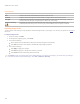User Guide
Chapter 5: Process mode
Swirl options
Horizontal position Specifies the center of the swirl on the horizontal axis. A value of 500 places the swirl in the middle of
the image.
Vertical position Specifies the center of the swirl on the vertical axis. A value of 500 places the swirl in the middle of the
image.
Radius Specifies the size of the swirl effect.
Strength Specifies the strength and direction of the swirl. Higher values create a clockwise swirl, while negative
values create a counter-clockwise swirl.
Focus Specifies the concentration of the swirl. Higher values concentrate the effect on the center of the swirl,
while lower values spread the swirl across the image.
Background color Specifies the background color of the filtered image. Select the Image check box to use the original
image colors, or click the color picker to select a different color.
Swirl direction Specifies the direction of the swirl. Select one or both of the following:
Swirl horizontally: Moves the swirl towards the top and bottom of the image.
Swirl vertically: Moves the swirl towards the right and left sides of the image.
Applying the Threshold effect
You can use the Threshold effect to create a black and white image. You can save your options as a preset
for future use.
To apply the Threshold effect:
1. In Process mode, click Edit.
2. In the Add group, click Special Effect, and then double-click Threshold.
3. On the Threshold tab, set the options as described below.
4. Do one of the following:
Click Done to accept your changes and close the tab.
Click Cancel to discard your changes and close the tab.
Threshold options
Threshold This slider determines which pixels become black and which ones become white in the black and white
image. Any pixels that are brighter than the selected threshold will become white and any pixels that
are darker than the threshold will become black.
Applying a Topographic Map effect
You can use the Topographic Map effect to change the details of your images into contour lines. You can save your options as a
preset
for future use.
To apply a Topographic Map effect:
1. In Process mode, click Edit.
2. In the Add group, click Special Effect, and then double-click Topographic Map.
3. On the Topographic Map tab, drag the Rounding slider to adjust the amount of curve in the counter lines.
4. Drag the Number of lines slider to specify how many contour lines you want to add.
5. Do one of the following:
Click Done to accept your changes and close the Topographic Map tab.
Click Cancel to discard your changes and close the tab.
177