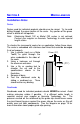Instruction manual
41
Changing the Measurement Readout:
Press the MODE key to change the measurement readout. The current
measurement readout is saved when power is off. Readouts appear in
the following order:
1. Millimeters.
2. Decimal inches.
3. 16ths of an inch, each bar in the display's upper right corner
represents an additional 1/64
th
of an inch.
4. 32nds of an inch, each bar in the display's upper right corner
represents an additional 1/64
th
of an inch.
5. 64ths of an inch.
Setting Zero
A zero point is easily established by pressing the ZERO key when the
display is unlocked. All subsequent measurements will reflect distance
from this point.
Incrementing/Decrementing the Display
The PLUS or MINUS keys on the digital display are used to adjust a
reading. For instance, if the display should read greater than its current
value, use the PLUS key. Conversely, to reduce the current displayed
reading, use the MINUS key. This function is used to preset a value in
the system. When the display is in the LOCK mode these keys will
either:
1. No longer function, preventing accidental adjustment of readings, or
2. They will be used for another function (pattern offset in ABS LOCK
mode).
Note: When pressing the PLUS or MINUS keys, the display scrolls
slowly for a couple seconds and then speeds up.
Reverse Scaling
When setting a zero point on ProScale, moving the scale in one direction
will produce positive readings. Moving the scale past zero in the
opposite direction will produce negative readings. Reverse scaling
means changing the orientation so the positive readings become
negative and negative readings become positive. To reverse the
readings, the position of a jumper (inside the display) must be changed.
See the chart of Display Options for more information.