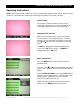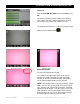Specifications
3078-HDR ZOOM STEREO MICROSCOPE
ACCU-SCOPE
®
73 Mall Drive, Commack, NY 11725 • 631-864-1000 • www.accu-scope.com 17
To Capture An Image
Make sure the camera is in CAMERA mode – the
Camera icon will be in the upper left corner. If the
VIDEO icon appears, press the MODE button on the
remote to switch to CAMERA mode.
Press the CAMERA/VIDEO button on the
remote to capture an image.
To Capture Video
Make sure the camera is in VIDEO mode – the Video
icon will be in the upper left corner. If the Camera icon
appears, press the MODE button on the remote to
switch to Video mode.
Press the CAMERA/VIDEO button on the
remote to begin recording.
The counter at the bottom of the screen indicates how
long the current video has been recorded. The green
indicator light () (to the left of the counter) will become
red () when recording. To stop recording, press the
CAMERA/VIDEO button on the remote.
NOTE: the cameras internal memory is not large
enough to store videos so you will need to store them to
the SD card.
Photo Playback
Press the MENU button on the remote to enter the
operating mode.
Use the button on remote to navigate to the PHOTO
PLAYBACK and press the OK button on the remote.
The photos will be displayed on the screen and you can
use the and to scroll through and select a photo.
When a photo is selected, a red line appears around it.
Press OK to view the selected photo.
The counter in the upper right hand corner of the screen
shows which photo you are on (top number) and how
many photos are stored on the SD card (bottom
number).