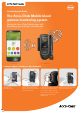User Guide
ACCU-CHEK, ACCU-CHEK MOBILE, FASTCLIX and MYSUGR are trademarks of Roche. The Bluetooth
®
word mark and
logos are registered trademarks owned by Bluetooth SIG, Inc. and any use of such marks by Roche is under license.
All other product names and trademarks are property of their respective owners.
© 2018 Roche Diabetes Care. All rights reserved.
*Subject to compatibility requirements
Roche Diabetes Care Limited, Charles Avenue, Burgess Hill, RH15 9RY, UK.
Company registration number: 9055599
www.accu-chek.co.uk
www.accu-chek.ie
1. Remove the USB-port cover
from your Accu-Chek Mobile
meter.
1. Initial pairing: Open the
mySugr app. Tap on menu and
then tap on “Connections”.
Select “Accu-Chek Mobile“.
2. Now simply plug the adapter
into the USB port of your
Accu-Chek Mobile meter. Make
a note of the serial number
found of the inside facing edge
of the adapter.
2. Now enter in the last six digits
of serial number, which can be
found on the inside-facing edge
of the adapter as well as on the
packaging.
3. Activate Bluetooth
®
on your
smartphone.
3. The initial data transfer then
starts automatically. The green
LED flashes slowly during this
process.
As soon as the data transfer
is complete, the LED will stop
flashing and show constant green
light. The adapter will turn itself
off automatically.
4. Press the button on the adapter.
The green LED will then flash
quickly.
4. During subsequent regular
use: Measure your blood sugar
as you normally do. Activate
Bluetooth
®
on your smartphone.
Then press the button on the
adapter to start data transfer.
The green LED will flash quickly.
How to get connected
and transfer data:
Step 3. Pair the Accu-Chek Mobile meter with the mySugr app
Step 2. Plug in the Accu-Chek Mobile wireless adapter
Step 1.
Download the mySugr app* for free
08786143001
BGMCONS2018033