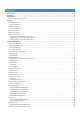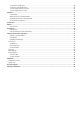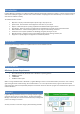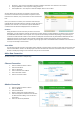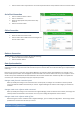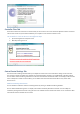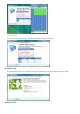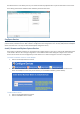Installation guide
Serial Port – This requires a standard serial cable or USB-to-serial cable. The cables are not included.
Telephone/Modem – This requires an analog phone line.
Internet/Ethernet – This requires an ethernet adapter which is not included.
You may add as many controller connections as you wish. Each
connection is saved and is easily accessible at any time from the
Connection list. However, only one controller can be connected at a
time.
Once you connect to a controller, the connection name that you
provided will be overwritten with the controller's actual name as it is
specified in the controller. The controller’s system identification
number will also be saved and displayed in the connection list.
Connect
Simply double-click on the controller you wish to connect to.
Alternately, you may select the controller and click the “Connect” button. This will initiate the connection to the controller
and download all of its data to the computer. This may take an extended period of time depending on the speed of your
connection and the amount of data on the controller. Subsequent connections will only download the data that has been
logged since the last connection from this computer and will likely complete more quickly. Once the connection is
established and the synchronization is complete, any changes you make in the software will be reflected in the controller. It
is as if you are literally at the controller.
View Offline
You may also view the controller's information offline, without connecting to the controller. Simply select the controller and
click the “View Offline” button. This will display all controller information as of the last successful connection. You will not
be able to modify any settings on the controller since you are not connected.
Add a New Connection
You may connect to a controller in multiple ways.
Ethernet Connection
1. Click the “New Connection” button.
2. Enter the Site Name.
3. Click on “Ethernet”.
4. Enter a hostname or IP address
5. Enter a Host Port number.
6. Click the “Connect” button.
Modem Connection
1. Click the “New Connection” button.
2. Click on “Modem”.
3. Enter the Site Name.
4. Select a modem from the drop-down list.
5. Enter the telephone number for the controller.
To add a short time delay, insert a comma in
the number.
6. Enter user name and password.