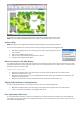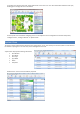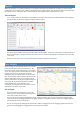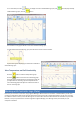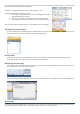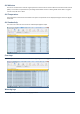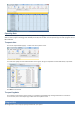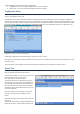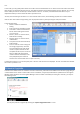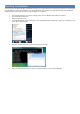Installation guide
To re-center data, click the button. To display controller initiated watering cycles, click and to display manually
initiated watering cycles, click the button.
The blue dots on the graph indicate a controller initiated watering cycle.
To view details about the watering, cycle place the mouse arrow over the blue dot.
A yellow box appears displaying the start time and duration
of the watering cycle.
View Temperature and Soil Conductivity
Press the button to view the temperature graph.
Press the button to view the soil conductivity graph.
These two graphs appear above the soil moisture graph. As
you adjust the soil moisture graph the temperature and
soil conductivity graphs will adjust to match the format of
the soil moisture graph.
Working with Controller Logs (Data)
Each time you connect to a controller using Irrigation Manager, data stored on the controller is downloaded to your PC. This
includes all configuration data and all logs that have been stored since the last complete download to your PC. The controller
has sufficient internal memory to archive data logs for six months after which the oldest data will be overwritten by new data.
However, once you synchronize the controller logs with Irrigation Manager, the data logs remain permanently on your
computer’s hard drive.