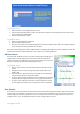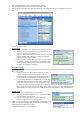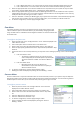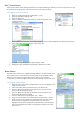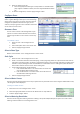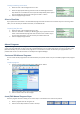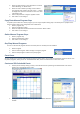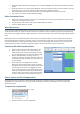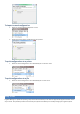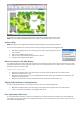Installation guide
3. Select the desired action in the “Step Action” list either
“Pause Watering” or “Water Zone“.
4. Select the zone to water by clicking on the arrows to
cycle through zone numbers. Or click on the "..." button
to display a list of zones to choose from. The zone name
is displayed in red.
5. Enter a “Step Duration” using the up/down arrows.
6. Click “Save” to save changes.
Copy/Paste Manual Program Steps
To speed up the creation of a manual program, you can copy and paste existing steps. This allows you to rapidly fill in the
actions and then make minor changes like name and duration.
1. Select a program step.
2. Click the “Copy Step” button.
3. Select the step above the desired location and click the “Paste” button.
4. Click “Save” to save changes.
Delete Manual Program Steps
1. Select a program step.
2. Click the “Delete Step” button.
3. Click “Save” to save changes.
Run/Stop Manual Programs
You can run the manual programs from the controller panel or remotely from the software.
1. Select a Program.
2. Click the “Start Program” button to begin running the program.
3. Click the “Stop Program” button to stop the program.
Event Pause
You may schedule up to 6 events that temporarily pause the entire system. This is particularly helpful for special occasions such
as parties, ball games, family picnics etc. Scheduled event dates, times and durations are all set in this screen.
Create and Edit Scheduled Events
1. Create a pause event by clicking on a day in the calendar view or by selecting a scheduled event in the “Pause
Events” list on the left side of the screen.
2. Specify the “Water-Off Date” by clicking a date in the “Water-Off Event”
window.