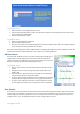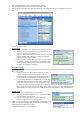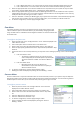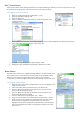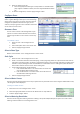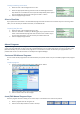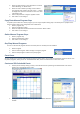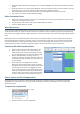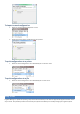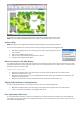Installation guide
To assign watering restrictions
1. Select the zone in the “Configure Zones” screen.
2. Select the appropriate watering restriction from the “Watering Restriction”
drop-down list. This enables the zone to operate independently of the system.
You may modify the restriction by clicking on the "Edit..." button.
3. Click the “Apply Changes” button.
Select a Flow Rate
If your system has a flow meter is will automatically assign flow rates to each zone as it waters. If you are not using a flow
meter, it is not necessary to indicate a flow rate, use the default rate.
To specify the flow rate
1. Select the zone in the “Configure Zones” screen.
2. Enter the “Flow Rate” in Gallons per Minute (gpm). If your system has a flow
meter it will automatically assign flow rates to each zone as it waters. If you
are not using a flow meter, it is not necessary to indicate a flow rate.
3. Click the “Apply Changes” button.
Manual Programs
Irrigation Manager allows you to configure custom watering sequences that can be executed manually. Each program includes
one or more steps that water or pause a zone for a specified duration. You can create programs to run tests on sprinkler heads
(walk around tests). Or you can create a flush program to run all zones for a several minutes when you apply fertilizer. This
powerful tool can be run at the controller or remotely from Irrigation Manager.
Create and Edit Manual Programs
You can create manual programs that are customized for your specific needs. First you must add a program to the program
list.
To add a program
1. Create a manual program by clicking the “Add Program” button.
2. Enter a descriptive name in the “Program Name” box.
3. Click the “Save” button to save changes.
Insert/Edit Manual Program Steps
Once the program has been created, you can insert steps or commands for the controller to perform.
1. Select a program from the “Program” list.
2. Click the “Insert Step” button to create a new step.