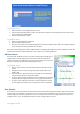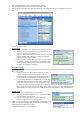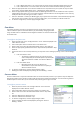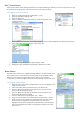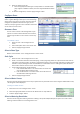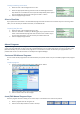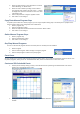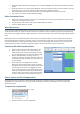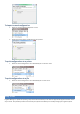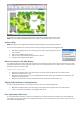Installation guide
To remove a device
1. Select the device in the “Configure Devices” screen.
2. Click the “Remove System Devices” button. The system device options are listed along with all other devices that
are connected to the selected device.
3. Click the “Remove Device” button.
To replace a device
1. Select the desired device to be replaced.
2. Click the “Replace Device” button.
3. Enter the serial number of the newly installed device and click the “Replace Device” button. All configured settings
for the old device will be transferred to the new device.
Only use the “Refresh Addresses” button if additional devices are added that may have been used in a different system. The
controller will refresh all the device addresses to ensure there are no conflicting addresses.
Moisture Sensor
The Acclima TDT
®
Soil Moisture Sensor is the key to maintaining and managing your
irrigation system. The data logs and information they provide will enable you to
manage your system more efficiently, saving you time and money. For the sensor to
do this, it is extremely important that it be configured properly.
To configure sensors
1. Select a moisture sensor to view the device options by clicking its name in
the list.
2. Change the sensor name by entering a descriptive name/location in the
“Name” field.
3. Select the sensor’s “Host Zone” from the drop-down list. The Host Zone is
the zone in which the sensor is physically located.
4. To set the upper and lower thresholds, click the up and down arrows of the
respective fields or drag the threshold lines on the graph with the mouse.
5. To take a current reading from the sensor, click the “Read Sensor” button.
This will display the moisture level, soil temperature and soil conductivity.
Zone Decoder
The controller uses zone decoders to communicate with the solenoid valves throughout the system. Each solenoid must be
routed through a zone decoder or soil moisture sensor in order to function effectively. Once a zone decoder is installed, it
must be configured, named and assigned to a zone. This can be done in the either the “Configure Devices” screen or the
“Configure Zones” screen. The following example will use the “Configure Devices” screen.
To configure a zone