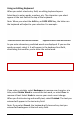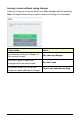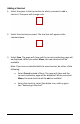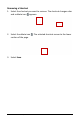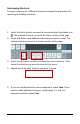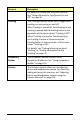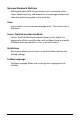User's Guide
Accent 800 User’s Guide-Empower 61
Using an Editing Keyboard
When you select a text entry field, an editing keyboard opens.
Select keys to enter words, numbers, etc. The characters you select
appear in the text field at the top of the keyboard.
Note: When you select the shift key or CAPS LOCK key, the letters on
the keyboard will adjust to your selection. For example:
Lowercase letters with shift not selected
Uppercase letters with shift selected
As you enter characters, predicted words are displayed. If you see the
word you want, select it. It will appear in the keyboard text field,
eliminating the need for you to enter the entire word.
If you make a mistake, select Backspace to remove one character at a
time, select Delete Word to remove the last word, or select Clear to
remove all text. Select Undo to reverse your most recent change.
When you finish entering and modify text, select Finished. The text you
entered will appear in the text entry field.
Note: If you select Cancel, the keyboard will close and any text you
entered will not appear in the text entry field.