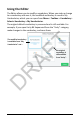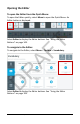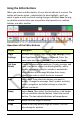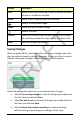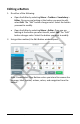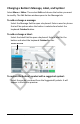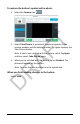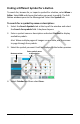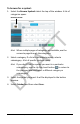User's Guide
Accent 1000 User’s Guide-Empower 149
Using the Editor Buttons
When you select an Editor button, it turns blue to indicate it is active. The
button will remain active—indicated by the blue highlight—until you
select it again or until you finish making changes and select Save. As long
as a button remains active you can perform that operation on multiple
buttons, one after another.
Operations of the Editor Buttons
Button Description
Page
Settings
Rename the current page. Select Page Settings, select
the Page Name field to open a keyboard. Enter the
new name and select Finished. Then select Apply.
Set Scan
Blocks
Create customized scan patterns: Create, preview, and
clear scan blocks; apply scan blocks globally; add or
modify scan block prompts; include or exclude the
Menu button and Message Window from scans;
change the order in which items are scanned.
Edit Select Edit. Then select the button you want to
modify. Change the message, label, symbol, action(s),
colors, navigation, and other settings or clear the
button’s contents.
Swap Select Swap. Then select the first button; a red border
will surround the selected button. Select the second
button. The two selected buttons will swap places.
Resize Make a button larger or smaller.
Copy Make an existing button larger or smaller. You can
also change its position.
DRAFT