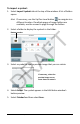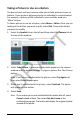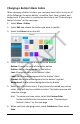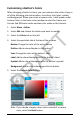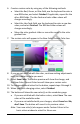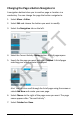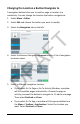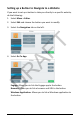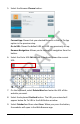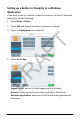User's Guide
Accent 1000 User’s Guide-Empower 158
Taking a Picture to Use on a Button
The device front and rear cameras allow you to take pictures to use on
buttons. These pictures help personalize an individual’s communication.
For example, a picture of the individual’s mom could be used on a
“Mom” button.
To take a picture to use on a button, select Menu > Editor. Once you are
looking at the button you want to edit, select Edit. Choose the button
you want to modify.
1. Select the Symbol tab on the left and then select the Camera tab at
the top of the window.
2. Select Take Picture. A preview of the photo appears in the camera
window and the button preview. Try Again replaces the Take Picture
button.
Note: If you’re not satisfied with the picture, select Try Again and
then select Take Picture again.
3. When you’re satisfied with the picture, select Finished. The photo
will appear on the button.
4. Select Save.
Hint: If you realize you’re not satisfied with the photo after all, select
Cancel instead of Save. Then select No, don’t save at the
confirmation prompt. The button will display the original symbol
instead of the photo.
DRAFT