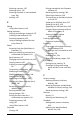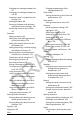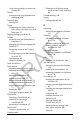User's Guide
Accent 1000 User’s Guide-Empower 287
Positioning the stand, 22
Removing the stand, 23
Status area
Description and location of multi-
bar status area, 49
Multi-bar status area icons, 50
Step scanning, 76
Strap
Attaching a carry strap, 38
Strap handle
Attaching a strap handle, 40
Support
Finding additional information, 245
Getting remote assistance, 243
License key, 239, 243
Sending a diagnostics log to service,
243
System ID, 239, 243
Troubleshooting, 246
Support options
Restoring the software to factory
defaults, reactivating Windows,
and viewing hardware versions
and the system ID, 240
Swapping buttons, 185
Switches
Connecting a Freedom Switch, 217
Connecting an AeroSwitch, 217
Setting number of switches for
scanning, 75
Switching between users, 99
Switching software, 239
Symbol buffer
Showing or hiding the symbol buffer
in the multi-bar, 98
Symbols
Browsing for symbols, 156
Default symbols replaced by
alternative symbols in button
paths, 137
Importing symbols, 157
Labels displayed in button paths,
137
Searching for, browsing for, and
importing button symbols, 155
Taking a picture to use on a button,
153, 158
Using a suggested symbol for a
button, 153
System ID
Viewing in Support & System
Options window, 239, 243
System options
Turning on integrated device mode,
switching to NuVoice, and
upgrading software features
using a USB flash drive, 238
System restore, 240
System settings
Overview, 211
T
Table stand
Attaching QRM mounting plate, 42
Tabs
Using, 59
Technical support
Getting remote assistance, 243
License key, 239, 243
Sending a diagnostics log to service,
243
System ID, 239, 243
Text
Changing the message window font,
92
Changing the message window font
size, 93
Text area
Changing the message window font
size, 93
Text entry fields
Using an editing keyboard, 60, 61
Text messaging
Setting up and using Empower text
messaging, 258
DRAFT