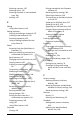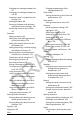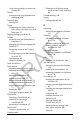User's Guide
Accent 1000 User’s Guide-Empower 279
Selecting a pointer, 107
Selecting colors, 112
Selecting the dwell or scan feedback
type, 108
Settings, 107
E
Editing
Using Editor buttons, 149
Editing keyboard
Copying and editing a keyboard, 197
Creating a new keyboard, 199
Switching keyboards, 195
Using an editing keyboard for text
entry fields, 61
Editor
Accessing from the Quick Menu in
Empower, 52
Adding or modifying prompts for a
customized scan pattern, 83
Basic features, 147
Changing the font and font size, 139
Copying buttons, 187
Creating a customized scan pattern,
80
Customizing a vocabulary, 147
Modifying a button, 151
Modifying an empty button, 184
Moving buttons, 187
Navigating to the Editor, 148
Opening the Editor from the Quick
Menu, 148
Resetting a button to factory
defaults, 188
Resizing buttons, 186
Saving changes, 150
Setting the scan order for a
customized scan pattern, 84
Swapping buttons, 185
Using, 147
Using Editor buttons, 149
Empower
Closing, 101
Getting started with the Empower
software, 45
Restoring factory settings, 240
Switching to NuVoice, 239
Turning access to the Menu buttons
on or off, 55
Updating via USB flash drive, 221
Updating via Wi-Fi, 219
Upgrading via USB flash drive, 239
Using the Menu button and Quick
Menu in Empower, 52
Viewing software update
notifications, 218
Entering information
On-screen keyboard, 60
Exporting
Exporting a customized vocabulary
file or keyboard, 226
Exporting a user’s vocabularies and
settings, 225
Exporting files, 224
Exporting vocabulary pages, 228
Eye tracking
Setting up eye tracking, 74
Showing or hiding the tracking
status window in the multi-bar,
98
F
Factory settings
Resetting a button to factory
defaults, 188
Restoring Empower and Windows
software to factory settings, 240
Restoring factory settings, 240
Features
Device, 13
Selecting and deselecting, 59
Feedback
Adding dwell pointer animation,
108
Adjusting the dwell feedback
pointer size, 108
DRAFT