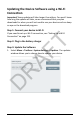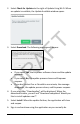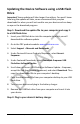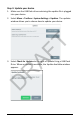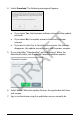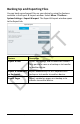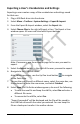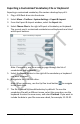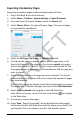User's Guide
Accent 1000 User’s Guide-Empower 228
Exporting Vocabulary Pages
Exporting vocabulary pages creates backups/copies of them.
1. Plug a USB flash drive into the device.
2. Select Menu > Toolbox > System Settings > Export & Import.
3. From the Export & Import window, select the Export tab.
4. Select Choose files to the right of Export Pages. The current pages
are preceded by checkboxes.
5. Select the All Pages, My Pages, or Default Pages tab.
6. To find specific pages to export, enter a partial page name in the
Search for Page field. For example, if you enter animal, only pages
that include the word “animal” in their names will be listed. Or use
the paging arrows at the bottom of the window to find the page you
want to export.
7. Select the checkbox for each page you want to export. The Export
Selected button in the lower left corner shows the number of pages
you have selected.
Note: If select a page by mistake, select the checkbox again to remove
the checkmark. To deselect all pages you chose, select Clear Selections.
8. Select Export selected and navigate to the USB flash drive.
Note: When necessary, use the Up One Level button to navigate
to the flash drive.
9. If necessary, rename the pages.
10. Select Save. “Export Succeeded” will be displayed and the page(s)
will be saved to the USB flash drive with the name you entered. You
can keep this file as a backup or transfer it to another device.
DRAFT