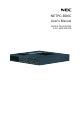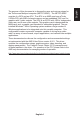User`s manual
English-5English-4
Connecting Up the Multiport
In order to determine how to connect the NETPC-BD6C, one must determine
the type of application. Is the application graphic, video or both? The
graphics connects all monitors to the Back Plate and the video applications
require a mixture of connections utilizing both front and back of the NETPC-
BD6C.
Graphics Setup
In order to use the Eyenity Acceleration, all monitors must be connected to
Display Ports 4 thru Display Port 9 (See Figure 2). Currently the maximum
group that can be congured is 2x2. (To achieve other modes such as 3x2 or
2x3 modes are needed contact Customer Support.)
Step 1:
To use this mode, rst the user must initially connect one monitor to the Front
APU side, DP1, 2 or 3 refer to Figure 1. Then apply power to the unit, and
press the <DELETE> key repeatedly until the BIOS window is displayed.
See Figure 3, BIOS Opening Screen, and use the <Left Arrow Key> to select
Chipset, then use the <Down Arrow Key> to select the South Bridge and
press <Enter> (see Figure 8 - BIOS North Bridge). Press the <ENTER> key
again and using the <Down Arrow Key> to change the IGD Graphics to MXM
card, and press <ENTER>. Next, Press <F10> to save and exit (see Figure
5 - BIOS Save and Exit <F10>). Then pull the power cord when the American
Megatrends Logo appears on the Screen.
Now all messages from the Multiport will be forced to output on DP
ports 4 – 9.
Step 2:
Now connect all desired monitors to DP4 thru DP9 (Figure 2). Replace the
power cord and press the Power On Button.
Step 3:
If Graphics Acceleration or a single Windows Desktop is required, follow the
instructions in Appendix B (Setting up an Eyenity Group).