User`s manual
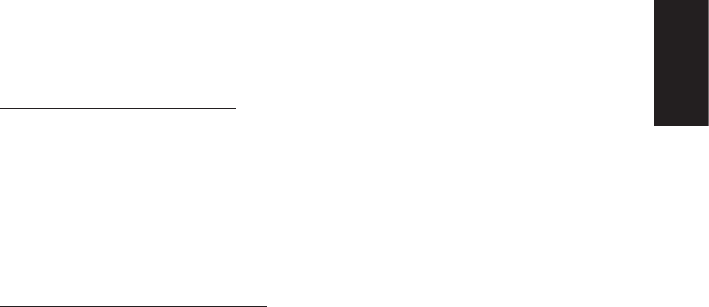
English-15English-14
English
Appendix B
Setup Catalyst Control Center (CCC) for Mulitple Monitor Eyenity
Display Group
Multiport Connection Setup
- On rst boot, you will want to have one of the displays connected to a
DisplayPort connection on the side of the Multiport where the power
connects.
o The AMD CPU powers the ports on this side.
- Connect the three remaining displays to the opposite side of the
Multiport and power on the unit.
o The MXM discrete graphics card powers the ports on this side.
Eyenity/Display Conguration
- Once the unit boots to the Windows Desktop, right click on the Desktop
and select the “AMD VISION Engine Control Center”.
- Scroll down to the “Performance” section and click the link for “AMD
Radeon Dual Graphics”.
- Select the radio button “Enable AMD Radeon Dual Graphics”
and click “Apply”.
o Note: The computer may take a while to respond and update the
graphics properties.
- Once the settings take, disconnect the one display from the CPU side
of the system and move it to an open connection on the MXM side of
the system.
- Still in the AMD VISION Engine Control Center, click on the start tab
toward the top of the window.
- Under “Desktops and Displays”, select the “Desktop Management” link,
followed by the “Arrange Desktops” link.
- Click “Identify All” and arrange the displays in a 2x2 matrix in the
control center.
o For instance, if the display which is set up in your display wall in the
top-left position is labeled display 3 when you click “Identify All”, you
would want to move display 3 in the control center such that it
appears in the top-left corner.
- Click “Apply” and then click on the “Desktops and Displays” tab at the
top of the window.
- Scroll down to “AMD Eyenity Multi-Display”, and select the
“Create Eyenity Display Group” link.
- Click on the top-left display and then click “Continue” in the bottom-right
corner of the window.










