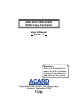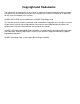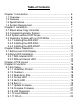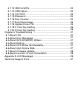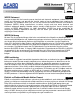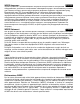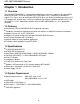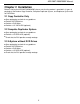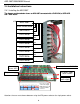ARS-2057/2050/2050P SATA Copy Controller User's Manual Version: 1.2 Attention: Wait over 5 seconds to power on after shutdown to prevent the abnormal operation of the system. Copyright©2008 ACARD Technology Corp.
Copyright and Trademarks The information of the products in this manual is subject to change without prior notice and does not represent a commitment on the part of the vendor, who assumes no liability or responsibility for any errors that appear in this manual. ACARD and SCSIDE are the trademarks of ACARD Technology Corp. This manual contains materials protected under International Copyright Laws. All rights reserved.
Table of Contents Chapter 1 Introduction ............................................................... 6 1.1 Overview ............................................................................ 6 1.2 Features ............................................................................ 6 1.3 Specifications .................................................................... 6 1.4 System Requirement ......................................................... 6 Chapter 2 Installation .........................
5.1.12 ISRC & MCN ............................................................. 22 5.1.13 USB Option ................................................................ 22 5.1.14 CD-TEXT ................................................................... 22 5.1.15 Password ................................................................... 23 5.1.16 Disc Counter .............................................................. 24 5.1.17 Auto Save Image ....................................................... 25 5.
WEEE Statement English In order to cope with the increasing waste electrical and electronic equipment, reduce the use of landfill and incinerator, and prevent the harmful matter of waste equipment from entering the environment, the European Union (EU) has set the Directive on Waste Electrical and Electronic Equipment (WEEE) asking manufacturers to collect, recycle and treat waste electrical and electronic equipment properly.
WEEE бюлетень Russian ЧтобЫ с ρaвиться с увеличивающимся ненуҗным электрическим и электронным оборудованием, уменъшите использование закапывания мусора и использования установки для сжигания отходов, препятствуйте вредному выбросам загрязнять окружановки среду, Европейский союз (EC) установил Директиву по Ненужному Электрическому и Электронному Оборудованию (WEEE) для того, чтобы изготовителей собрали, перерабатывали и вообще проявили внимание к ненужному электрическому и злектронному оборудованию должны
ARS-2057/2050/2050P Manual Chapter 1 Introduction 1.1 Overview The ARS-2057/2050/2050P is a stand-alone data backup system that supports high-speed SATA BD/DVD/CD writers. It uses the ACARD RISC CPU engine, so it is simple to use and doesn’t require a PC. Data, music or multimedia BD/DVD/CD discs can be easily backed up using just the LCD display and selection keys, making it suitable for low-volume individual and office users.
ARS-2057/2050/2050P Manual Chapter 2 Installation Before installing the ARS-2057/2050/2050P, please note that the product is provided in 3 types of packaging: Stand-alone Copy Controller, Complete Duplicator System, and Duplicator System with no DVD Writer. 2.1 Copy Controller Only Open packaging to check for any problems. Provide DVD-ROM drive. Provide a DVD Writer. Provide a 3.5” SATA HDD (optional). 2.2 Complete Duplicator System Open packaging to check for any problems. Provide a 3.
ARS-2057/2050/2050P Manual 2.4 Installation Instructions 2.4.1 Installing the ARS-2057 The diagram and photo below shows an ARS-2057 connected with a DVD-ROM, a SATA HDD and 7 DVD writers.
ARS-2057/2050/2050P Manual 2.4.2 Installing the ARS-2050 The diagram and photo below shows an ARS-2050 connected with a DVD-ROM, a SATA HDD and 10 DVD writers.
ARS-2057/2050/2050P Manual 2.4.3 Installing the ARS-2050P The diagram and photo below shows an ARS-2050P connected with a DVD-ROM, a SATA HDD and 10 DVD writers.
ARS-2057/2050/2050P Manual Chapter 3 Basic Operations 3.1 Buttons and LCD Display The ARS-2057/2050 copy controller panel features 4 buttons and 1 LCD display. 1. It shows a function or a message. 2. It’s used to scroll up function menus. 3. It’s used to scroll down function menus. 4. It’s used to execute a function. 5. It’s used to cancel a function. The ARS-2050P copy controller panel features 6 buttons and 1 LCD display. 1. It shows a function or a message. 2. It’s used to scroll up function menus. 3.
ARS-2057/2050/2050P Manual To check if the HDD has been detected by the ARS-2057/2050/2050P, use menu option 11-15 to check that IDE0 returns the message HDD. The HDD must be formatted using menu option 12-04 before use. Use menu option 8, “Select Source”, to set the HDD as the source drive. At menu option 9, “Image”, select a partition for storing data. If the selected partition is empty, insert a DVD into the DVD-ROM then select menu option 9-01, “Load”.
ARS-2057/2050/2050P Manual Chapter 4 PCB Layout The layout of the ARS-2057 is shown below.
ARS-2057/2050/2050P Manual The layout of the ARS-2050 is shown below.
ARS-2057/2050/2050P Manual The layout of the ARS-2050P is shown below.
ARS-2057/2050/2050P Manual Chapter 5 Functions There are 12 major functions in the copy controller, and there are subfunctions in Function 9, 10, 11, and 12 as the following figures show. 1. Copy 2. Test 3. Test & Copy 4. Verify 5. Compare 6. Prescan Copy Controller 7. Disc Info 8. Select Source 9. Image 10. Edit Track 11. Setup 12.
ARS-2057/2050/2050P Manual In Function 12 there are 18 subfunctions. 12.1 UnderRun Protect 12.2 Overburn 12.3 Read Error Skip 12.4 Format HDD 12.5 Venify HDD 12.6 Burn-in 12.7 Update Firmware 12.8 Compare Firmware 12. Advanced Setup 12.9 H/W Diagnostic 12.10 Load Default 12.11 CD+G 12.12 ISRC & MCN 12.13 USB Option * 12.14 CD-TEXT 12.15 Password 12.16 Disc Counter 12.17 Auto Save Image 12.18 Update Drive F/W * This is a special function. See P. 22 for details.
ARS-2057/2050/2050P Manual During operation if you don’t understand an LCD message, see Appendix A . Now let’s take ARS-2040P to demonstrate. 5.1 Adv Setup Function 12 Adv Setup lets you change the system configuration. This function includes 18 subfunctions: UnderRun Protect, Overburn, Read Error Skip, Format HDD, Verify HDD, Burn-in, Update Firmware, Compare Firmware, H/W Diagnostic, Load Default, CD+G, ISRC & MCN, USB Option, CD-TEXT, Password, Disc Counter, Auto Save Image, and Update Drive F/W.
ARS-2057/2050/2050P Manual 12-03. Adv Setup Read Error Skip Press ENT to enter the following figure. The default is Off. Press ▼ to select On. Read Error Skip Off 5.1.4 Format HDD Now press ESC and ▼ to enter the following figure. Format HDD is to partition the hard disk. But before formatting, all data on the hard disk will be deleted. 12-04. Adv Setup Format HDD If your copy controller doesn’t connect with a hard disk, LCD will show the message as follows. No Valid HDD! Select HDD First! 5.1.
ARS-2057/2050/2050P Manual 12-06. Adv Setup Burn-in Press ENT to enter the next figure. Test is simply a simulation. Burn-in Test Press ENT and use ▲ ▼ to select the time of simulation such as 1, 2, 3...1000 or Run Continuous. The figure below shows Run Continuous. Sel burn-in num: Run Continous Press ESC, ENT, ▼ to select Erase & Copy as the following figure shows. Erase & Copy is to erase and write repeatedly. It is only for DVD rewriteable discs.
ARS-2057/2050/2050P Manual 5.1.8 Compare Firmware Now press ESC and ▼ to enter the following figure. Compare Firmware is to compare the current firmware version and the newly downloaded version. It can prove if the downloaded version is the newest one. 12-08. Adv Setup Compare Firmware 5.1.9 H/W Diagnostic Now press ESC and ▼ to enter the following figure. H/W Diagnostic is to test the system 12-09. Adv Setup H/W Diagnostic Press ENT to enter the next figure, and begin the LCD test.
ARS-2057/2050/2050P Manual 5.1.11 CD+G Now press ESC and ▼ to enter the following figure. CD+G is a kind of special copying format. This function supports this special format. 12-11. Adv Setup CD+G Press ENT to enter the next figure. The default is Off. Press ▼ to select On. CD+G Off 5.1.12 ISRC & MCN Now press ESC and ▼ to enter the following figure. ISRC and MCN are special copying formats. This function supports them. 12-12. Adv Setup ISRC & MCN Press ENT to enter the next figure. The default is Off.
ARS-2057/2050/2050P Manual 12-14. Adv Setup CD-TEXT Press ENT to enter the next figure. The default is Off. Press ▼ to select On. CD-TEXT Off 5.1.15 Password Now press ESC and ▼ to enter the following figure. Password is set to protect your copy controller. 12-15. Adv Setup Password Press ENT to see the following figure. The default is Off. Password Off Press ▼ to see the following figure. Change means to change a preset or an old password into a new one.
ARS-2057/2050/2050P Manual Re-Ent Password ? When it is correct, you will see the following figure. You have 3 chances to enter your password. If you forget your password, return the copy controller to ACARD for help. Change OK! 5.1.16 Disc Counter Now press ESC and ▼ to enter the following figure. Disc Counter records how many discs you have copied. 12-16. Adv Setup Disc Counter Press ENT to see the following figure. View means to see the records. Disc Counter View Press ENT.
ARS-2057/2050/2050P Manual Press ▼ to see the following figure. It is to delete the record in job. Use ▲ ▼ to confirm Yes or No. Disc Counter Del Job Counter Press ▼ again to enter the following figure. Dev means the device of DVD writer. Disc Counter Del Dev Counter Press ENT to see the following figure. If you want to delete the record in DVD writer 2, you can press ENT, otherwise press ESC to exit. Del 02 Counter Ent: Del Esc: Exit 5.1.
ARS-2057/2050/2050P Manual 5.1.19 F1 Hot Key Setting Now press ESC and ▼ to enter the following figure. This function let you change the F1 Hot Key function. 12-19. Adv Setup F1 Hotkey Setup Press ENT to enter the next figure. The default is DVD Burn Speed. F1 Hotkey Setup 0. DVD Burn Speed Press ▼ could select as 1. Copy 、 2. Test 、 3. Test&Copy 、 4. Verify 、 5. Compare 、 6. Prescan 、 7. Disc Info 、 8. Select Source 、 9. Image 、 10. Edit Track 、 11. Setup and 12.
ARS-2057/2050/2050P Manual Chapter 6 Troubleshooting 6.1 About LCD After you power up, if there is no display on the LCD, check if the connection of power cord is firm and the environment of power outlet is normal. 6.2 About Error Messages During Copy, Test, Compare and Verify, etc. if you press ESC to abort, an error message will appear on LCD. Abortion may cause the copy controller to hang up, therefore you have to power on again. If reading fails, an error message will appear on LCD.
ARS-2057/2050/2050P Manual 6.7 About Firmware Update If you cannot update the firmware, please inspect the firmware. Perhaps you have downloaded a wrong file. Failure in firmware update may cause the copy controller to fail in booting. Under the circumstances, return the control board to distributor for repair. 6.8 About Function 12 and Cancellation If you want to execute function 12 Advanced Setup, you can press ESC for 2 seconds.
ARS-2057/2050/2050P Manual Appendix A LCD Messages 1. Normal Conditions: All data will be lost, erase?.................All data on the disc will be lost. Confirm the erasing of data. Analyzing.....................................................................................................Analyze the source disc. Audio Disc!!! Can’t compare!................................... The system cannot compare the audio discs. Cannot read TOC......................................................
ARS-2057/2050/2050P Manual No Image in Partition xx.......................................................There is no data image in partition xx. No Valid HDD!.......................................................................... The system cannot find a hard disk. Partition Damage.....................................................................................The partition is damaged. Select HD First!.......................................................................
ARS-2057/2050/2050P Manual Technical Support Form Email address: support@acard.com Website: http://www.acard.