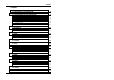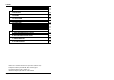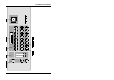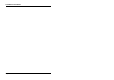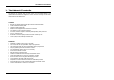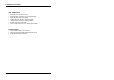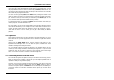User Guide
Quick guide to the controller
Page 9
2.3 Manual operation
You can manually control any or all of the 16 heads by selecting the heads you want
to use. Press the Head button, then the number corresponding to the head you
want to control. You can do this for as many heads as you want. The green light above
the head number will come on to indicate that the head is selected. If you press the
button again it will go off and the head will be deselected.
If you get confused at any point or want to start with a ‘clean sheet’, hold down
Cancel to turn everything off. This useful “all off” can be done at any time.
OK, so you’ve got some heads selected. If you move any of the front panel controls,
the heads which are selected will respond. If you move the joystick, the mirror will
move (if the head has a mirror). If you change the colour or gobo (pattern), then the
head will change its colour or gobo. If you have got more than one head selected,
they will all do the same thing.
When you deselect the heads, they will lock in the position you left them. You can
now select some other heads and set different positions.
2.4 Using
scenes
- static positions
Manual control is OK, but it’s a bit fiddly. You don’t want to have to position all the
heads by hand every time. This is where a scene comes in handy.
A scene stores the current position of all 16 heads. When you have got a nice effect
with your heads, you can save the effect as a scene by pressing Save, then Scene,
then pressing the number of the scene you want to save. When you are saving or
recalling a scene, the green lights light up to show you which scenes have already
been programmed. You can save up to 384 scenes, and the controller has a further
128 scenes which are pre-programmed. The scenes are organised in 32 banks of 16.
Once you’ve saved a scene, you’ll want to get it back. To recall a scene, simply press
Scene, then the number of the scene you want to recall. All 16 heads will be
repositioned according to the settings you saved in the scene. To recall the next
scene, press another number.
When you get a bit more advanced, you can tell the controller to move slowly
(crossfade) between scenes if you want.
You can turn the current scene off by pressing Scene then Cancel.
2.5 Using
Chase
s - sequences of scenes
So you’ve stored some nice effects, but now you want to get a bit of movement. You
want the lights to dance in time to the music, without having to keep selecting
different scenes. What you need is a Chase.