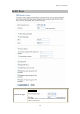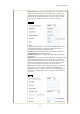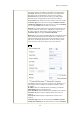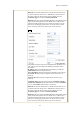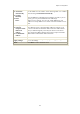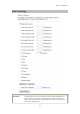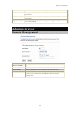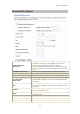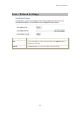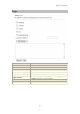User's Manual
Chapter 3: Configuration
42
z Attain DNS
Automatically
z Set DNS
Manually
z DNS 1
DNS 2
Select to Attain DNS Automatically or select Set DNS Manually to
set the DNS server IP address at the following DNS 1~3 columns.
Default setting is Attain DNS Automatically.
Enter the DNS server IP address(es) provided by your ISP, or you can
specify your own preferred DNS server IP address(es).
DNS 2 server is optional. You can enter another DNS server’s IP
address as a backup. DNS 2 server will be used when the DNS 1 server
fails.
z Factory Default
z Clone the
computer's MAC
address-IP
Address
z Set WAN MAC
Address
Your ISP may require a particular MAC address in order for you to
connect to the Internet. This MAC address is the PC’s MAC address
that your ISP had originally connected your Internet connection to.
Type in this Clone MAC address in this section to replace the WAN
MAC address with the MAC address of that PC.
Enable uPNP…
Check to enable the listed functions.
Apply Changes
After completing the settings on this page, click Apply changes button
to save the settings.
Reset
Click Reset to restore to default values.