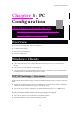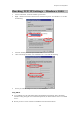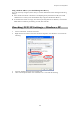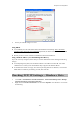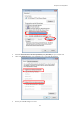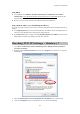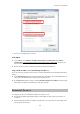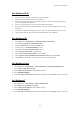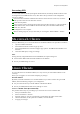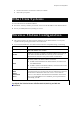User's Manual
Chapter 5: PC Configuration
61
5. Ensure your TCP/IP settings are correct.
Using DHCP
• To use DHCP, select the radio button Obtain an IP Address automatically. This is the default
Windows setting. Using this is recommended. By default, the Wireless Router will act as a DHCP
Server.
• Restart your PC to ensure it obtains an IP address from the Wireless Router.
Using a fixed IP Address ("Use the following IP Address")
If your PC is already configured, check with your network administrator before making the following
changes.
• In the Default gateway field, enter the Wireless Router 's IP address and click OK. Your LAN
administrator can advise you of the IP Address they assigned to the Wireless Router.
• If the DNS Server fields are empty, select Use the following DNS server addresses, and enters the
DNS address or addresses provided by your ISP, then click OK.
Checking TCP/IP Settings - Windows Vista
1. Go to Start > Control Panel> Network and Internet> Network and Sharing Center> Manage
Network Connections> Local Area Connection.
2. Right click the Local Area Connection icon and choose Properties. You should see a screen like
the following: