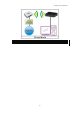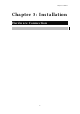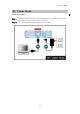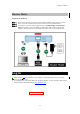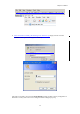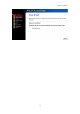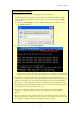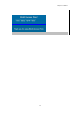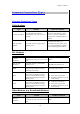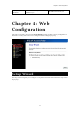User's Manual
Chapter 3: Installation
14
If you cannot connect...
If the Wireless Router does not respond, please check following:
• The Wireless Router is properly installed and connection with computer is OK,
and it is already powered ON. You can test the connection by using the "Ping"
command:
• Please go to Start>Run…> Enter “cmd” command in the column to open
the MS-DOS window.
• Enter the command: ping 192.168.1.254
If no response is received, either the connection is not working, or your PC's IP
address is not compatible with the Wireless Router's IP address. (See next item.)
• If your PC is using a fixed IP address, its IP address must be within the range
192.168.1.1 to 192.168.1.253 to be compatible with the Wireless Router's default IP
Address of 192.168.1.254. Also, the Network Mask must be set to 255.255.255.0.
See Chapter 4 - PC Configuration for details on checking your PC's TCP/IP settings.
• Ensure that your PC and the Wireless Router are on the same network segment. (If
you don't have a router, this must be the case.)
• When set to AP/Client mode, ensure you are using the wired LAN interface,
connect the computer by Ethernet cable to the Ethernet port of the Wireless
Router.
• When set to Router mode, ensure you are using the wireless interface, connect the
Wireless Router with computer via radio frequency. The Wireless interface can only
be used if its configuration matches computer’s wireless settings.