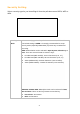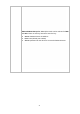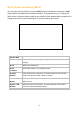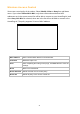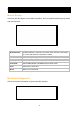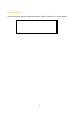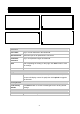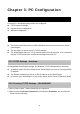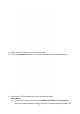User's Manual
30
HomePlugAV will act as a DHCP server.
Restart your PC to ensure it obtains an IP address from the HomePlugAV.
Using a fixed IP address (the radio button Use the following IP Address)
If your PC is already configured, check with your network administrator before making
the following changes.
In the Default gateway field, enter the HomePlugAV’s IP address and click OK.
Your LAN administrator can advise you of the IP address they assigned to the
HomePlugAV.
If the DNS Server fields are empty, select Use the following DNS server
addresses, and enters the DNS address or addresses provided by your ISP,
then click OK.
1. Select Control Panel – Network and Dial-up Connection.
2. Right-click the Local Area Connection icon and select Properties. You should see a
screen like the following:
3. Select the TCP/IPv4 protocol for your network card.
4. Click on the Properties button. You should then see a screen like the following:
3.2.3 Checking TCP/IP Settings – VISTA/WIN7/WIN8