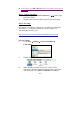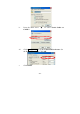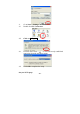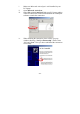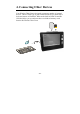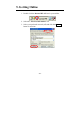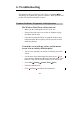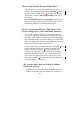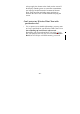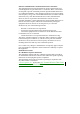User's Manual
- 24 -
6. Troubleshooting
For problems with your Wireless Thin Client, go to Start→Help.
This brings up a general user guide to reference. Most questions will
be able to be answered from this resource.
Common Problems / Frequently Asked Questions
The Wireless Thin Client will not turn on!
• Make sure the On/Suspend switch is set to ‘On’
• If device does not power on, use the AC Adapter to plug
the Tablet into the wall.
• If this does not turn the Tablet on, push the software reset
button located at the rear panel. (See the previous section
titled Parts Names.
I touch the screen with my stylus, and the mouse
arrow is in an entirely different place!
• This is a sure sign that you need to re-calibrate your touch
screen.
• Use the arrow keys and navigate the mouse arrow. If you
press the arrow buttons and the mouse does not move, press
button G. This will activate the arrow keys for mouse use.
• Go to Start→Settings→Control Panel→Stylus
• Click the calibration tab.
• Click “recalibrate” and follow the instructions.