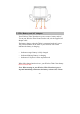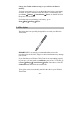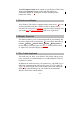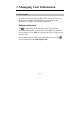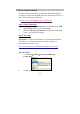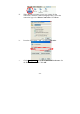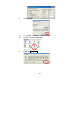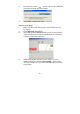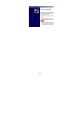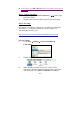User's Manual
- 12 -
3. Managing Your Information
3.1. Data Input
To input data into this Wireless Thin Client, you can choose to use
the Software Keyboard described below or an External USB
Keyboard via a USB 1.1 keyboard as stated above.
Software Keyboard
The icon appearing in the taskbar provides you a Software
Keyboard functions like a real keyboard. The ‘CAP’ key locks the
keys to uppercase; the ‘Shift’ key switches the keys to uppercase for
one click only.
Once finished with the handwriting and keyboard, click on the
icon in taskbar and select Hide Input Panel.