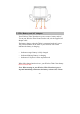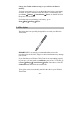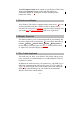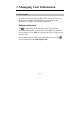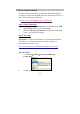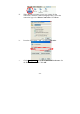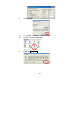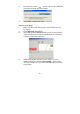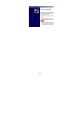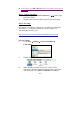User's Manual
- 11 -
The ON/Suspend switch on the topside of your Wireless Thin Client,
when in the Suspend position, ensures that the Tablet isn’t
accidentally turned on. Sliding the switch to the ON position
resumes the Tablet.
2.5. Touch-screen Display
Your Wireless Thin Client is equipped with a touch screen. You can
use the stylus that works like a mouse to click or double-click a
selected icon, and open it. In addition, tap your Tablet’s desktop with
your stylus for over one (1) second,, it will act as ‘right-click”.
2.6. Display Properties
This function allows you to set the background on your desktop, and
the colors displayed on your interface.
To access these functions, go
to Start→Settings→ Control Panel→Display→Background, or
tap the desktop with your stylus over one (1) second, and it will act
as ‘right-click’ to run the Display properties.
2.7. The Cradle (Optional)
The cradle lets you ‘dock’ your Wireless Thin Client, making it easy
to use your desk, to read information, or to add peripherals such as a
keyboard or a mouse.
In addition, the cradle increases your connectivity, with USB Type A
and B (for synchronization with your PC) ports [2 A-Type and 1 B-
Type]. By removing the insert in the cradle’s pocket (by sliding the
insert to the right and lifting it up), the cradle can accommodate
Wireless Thin Client with the battery.