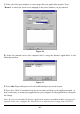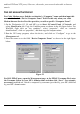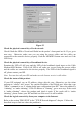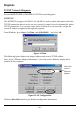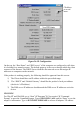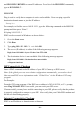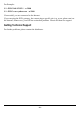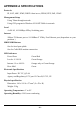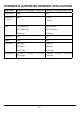User's Manual
IP address conflict
When you see the message box prompted for IP address conflict, this means two or more
workstations have the same IP address. If you have setup the device as a DHCP server, on
the problem workstation, please run the "winipcfg" utility, select the correct Network
Adapter, click “release all” to release all current configuration first, then click “renew all” to
renew the IP information again. If the DHCP function is disabled and static IP addresses are
assigned to each workstation, please double check each workstation’s IP address for
duplicate IP.
My Internet application won't work
To protect your computer from Hackers on the Internet, this product uses “port blocking”
technology. A port is like a door into your computer. Each service on the Internet has an
associated port. The device protects your computer by closing certain ports, so that malicious
programs can't access your computer. However, if you are using an application that requires
communicating via one (or more) of these blocked ports, the application will not work. In
this case, you will have to manually open these ports to allow the application to work
properly.
Some applications that may be affected are
Some Email Programs (most of the e-mail programs should work fine)
Some Multi-Player Games
Some Internet Phone/Video Conferencing Applications (i.e. NetMeeting, ICQ,
PCanyWhere)
Also, there are some applications, which require reverse connection over the Internet. In
other words, when you are connected to these applications, you have to open your ports for
two-way connection.
The first thing you will need to do is determining what port (or ports) the application uses.
The fastest way to find this information is to go to the software maker's web site, go to the
support section, and look for information related to NAT, Proxy Server, or Firewall. This
information will typically list 1 to 3 ports that need to be opened for proper operation of the
software. If you can't find the necessary information, call the software maker and ask for
what ports need to be opened for the software to work through a firewall.
Once you have the necessary port information, follow the instructions below to setup the
“Virtual Server”.
A. Launch the Windows GUI Setup Software, click to select the device you want to
configure and click
on the tool bar to configure the selected device.
B. Choose the "Virtual Server" tab:
- 47 -