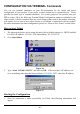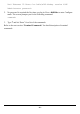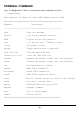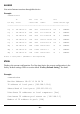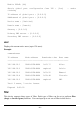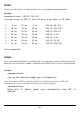CONFIGURATION VIA TERMINAL Commands You can use terminal emulation on your PC/workstation for the initial and future configuration of your product. If you prefer, a telnet session can be opened directly. Telnet provides the same type of terminal emulation. For security purposes, the product uses port 333 for telnet.
Dual Ethernet IP Share for Cable/xDSL Modem, version X.XX Administrator password: 2. No password is required the first time you log in. Press to enter Configure mode. The screen prompts you for the following command. command> 3. Type ? and hit “Enter” for a list of the commands. Refer to the next section “Terminal Commands” for detail description of terminal commands.
TERMINAL COMMAND Type ? or help and hit “Enter” to list the main menu commands as below. command>help Dual Ethernet IP Share for Cable/xDSL Modem, version X.
session List active Internet sessions through this device. Example: command>session T/U Flag IP Port Port client client fake IP Port remote remote idle AP Type ---+-----+---------------+------+------+---------------+------+----+-----tcp 37 192.168.10.27 1062 4133 210.66.41.132 110 0 GENERAL tcp 7 192.168.10.31 1032 4136 211.75.84.154 80 0 GENERAL tcp 7 192.168.10.31 1033 4138 211.75.84.154 80 0 GENERAL tcp 7 192.168.10.32 1729 4139 140.113.39.
Enable PPPoE: [No] Obtain global port configuration from ISP : [Yes] claiming .. under IP address of global port : [0.0.0.0] SubNetmask of global port : [0.0.0.0] Device name : [Untitled] Domain name : [Domain] Gateway : [0.0.0.0] Primary DNS server : [0.0.0.0] Secondary DNS server : [0.0.0.0] user Displays the current active users (up to 128 users). Example: command>user IP address Node address Remainder time Host name ----------------+---------------+---------------+--------192.168.10.
MAC address filter: Example: Set the MAC address filter to prohibit the computer with network adapter address 0080C8123456 to access Internet.
Action => 1)Forward 2)Filter 2 drop on match IP Address (x.x.x.x): 203.66.99.100 remote web server IP address Show Settings: Operations => 1)Show 2)Add 3)Del 0)Quit 1 Item Type Action From To ==== ====== ======= ================ ================ LAN IP Forward 192.168.0.25 192.168.0.32 WAN IP Filter 203.66.99.100 203.66.99.100 With the combination of the above two filter examples, the workstations with IP address 192.168.0.25, 192.168.0.26, 192.168.0.27, … to 192.168.0.
passwd • No password is required when logging in for the first time. • At command>, type in passwd and hit “Enter” to enter the password setup screen. • Password can be up to six characters long. • Password can contain letters, numbers, and spaces. • Password is case sensitive. • To set or change your password, key in up to six characters and hit “Enter”. You will be prompted to reenter your password again for verification. Return to the Start screen by typing quit.
tracert You can trace the routes via which packets arrive at specified network destinations. Example: command>tracert 210.59.144.191 Tracing route to 210.59.144.191 over a maximum of 30 hops 1 0 ms 10 ms 0 ms 203.66.99.254 2 30 ms 30 ms 30 ms 202.39.252.126 3 30 ms 20 ms 20 ms 168.95.222.62 4 30 ms 30 ms 30 ms 168.95.2.10 5 30 ms 30 ms 30 ms 168.95.2.41 6 20 ms 30 ms 30 ms 211.20.43.81 7 30 ms 30 ms 40 ms 210.59.144.
renew You must renew the global port configuration after you have released it. Otherwise the device is disabled. The ‘Show’ command enables you to see the configuration. The device will not work until you renew the global port configurations. Example: command>renew Update global port configuration (You can type 'Show' command to view the new configuration) Note: If you choose NOT to obtain the global port configuration from your ISP, this command won’t be executed and the following message will appear.
IP address of global port [0.0.0.0]: Subnet Mask of global port [0.0.0.0]: Device name (0 to 20 characters) [Untitled]: Domain name (0 to 36 characters) [Domain]: Gateway [0.0.0.0]: Primary DNS server [0.0.0.0]: Secondary DNS server [0.0.0.0]: New configuration will be: IP address of local port: [192.168.1.254] Subnet Mask of local port: [255.255.255.0] Distribute IP addresses to local computers: [Yes] Continuous IP address pool starts at: [192.168.1.
Example 1: PPPoE connection was already made. command>connect Already connected. Example 2: To manually make a PPPoE connection. command>connect Connecting…ÍSystem is making a PPPoE connection. Example 3: When PPPoE was not enabled, no connection can be made. Refer to command “set” for setting up PPPoE. command>connect PPPoE is not enabled. disconnect Cut off a PPPoE connection manually when PPPoE is enabled. Example 1: PPPoE connection was already disconnected. command>disconnect Already disconnected.
PPPoE disconnected. vserv Displays the internal virtual server mapping. You can set (including add, delete) the applications’ names and the corresponding IP addresses of the local servers. “Natural firewall” allows requests for Internet access from the Local network, but requests from the Internet to the local network are blocked. Computers outside the Intranet are allowed to access specific ports by using the vserv command.
Operations => 1)Show 2)Add 3)Del 0)Quit: 1 current established static route Item Network IP SubnetMask Ídisplay Gateway ==== ================ ================ ================ 1. 203.66.99.1 255.255.255.0 200.200.200.200 Operations => 1)Show 2)Add 3)Del 0)Quit: 3 ÍDelete a static router Item Network IP SubnetMask Gateway ==== ================ ================ ================ 1. 203.66.99.1 255.255.255.0 200.200.200.
With TFTP server IP address at 192.168.1.200, and new firmware image named is FIRMWARE.BIN and located at the TFTP server’s C drive. At the Telnet program, enter the following command: command> Enter) upgrade 192.168.1.200 C:\FIRMWARE.BIN (press (Note: it is recommended that you enter the drive:\path\ before the file name.) The upgrade takes about 70 seconds to complete. When finished, wait another 20 seconds for the device to restart.
FIRMWARE UPGRADE Upgrading the firmware 1. Connect the device to a computer that can configure the device using the GUI. Copy the latest firmware to the directory where the setup.exe is located or to any desired location on the hard driver (e.g. C:\IPS). 2. Back to the management utility window, click on “File” from the Tool Bar, select “Find Device” from the drop down menu. You will see a list of the IP Sharing Devices on the screen.
CHANGING PASSWORD The device has no password at default. It is recommended that you change the default passwords to ensure that someone cannot adjust the device’s settings. From GUI 1. Start this device by running setup.exe as described in the chapter titled “Configuration”. 2. Check “Change Administrator’s Password. 3. Enter the desired new password in “New Password” and enter the new password again in the “Confirm New Password” field and then click “Save” at the bottom.
Note: In default, there is no password in the device, so just leave this entry blank and hit “Enter” to enter the configuration mode. type new password (0 to 6 characters) : ****** Type the new password and press re-type new password (0 to 6 characters) : ****** Re-type the new password and press Forgot your password? Refer to FAQ section for “Factory Reset” procedures.
PPP OVER ETHERNET (PPPOE) What is PPPoE? PPPoE is known as a dial-up DSL service. It is designed to integrate the broadband services into the current widely deployed, easy-to-use, and low-cost dial-up-access networking infrastructure. Thus, customer can get greater access speed without changing the operation concept. How can I know I am using PPPoE? PPPoE client software is provided by our ISP and should be installed onto your computer first. You run the program to connect/disconnect to the Internet.
FAQ Factory Reset If you have lost the device’s password or you would liek to set the device back to its default state, you can do the Factory Reset. Performaing the Factory Reset will erase all previously entered device settings. To reset to factory default setting, go to the Management Utility window and click the tool bar and then clikc “OK” to confirm the reset. on Figure 19 The fctory default values is detailed in the section Factory Default Settings.
IP address conflict When you see the message box prompted for IP address conflict, this means two or more workstations have the same IP address. If you have setup the device as a DHCP server, on the problem workstation, please run the "winipcfg" utility, select the correct Network Adapter, click “release all” to release all current configuration first, then click “renew all” to renew the IP information again.
C. Enter one of the port numbers or a port range that your application requires. Press "Browse" to select the Local server mapping to the port(s) number you just entered. Figure 20 D. Select the internal server (the computer that is using the Internet Application) in the following window. Figure 21 E. Press Add. Repeat this process for each individual port you need to open. F. Press Save. Wait 30 seconds for the device to reboot and then try the application again.
and both TDP and UTP ports). However, this makes your network vulnerable to Internet attacks. Can not access the Internet For Cable Modem users, find the workstation’s “Computer” name and then input this name in the device’s “Device/Computer Name” field. Do this only when your cable Modem Internet Service Provider provides you with a specific “Computer Name”. 1. On the Workstation (95, 98, and ME), go to Start ÆControl Panel Æ Network, and select Identification tab.
Figure 23 Check the physical connectivity of local network. Check if both the LEDs of Local and Global on the product’s front panel are lit. If yes, go to next step. Otherwise, make sure you are using the correct cables and the cables are connected to the network devices properly. Push the MD/MDIX button once and see if the LED lit up. Check the physical connectivity of broadband device. Examine the LED of LAN port and the LED of the broadband signal input on the Cable Modem/xDSL Modem.
Diagnosis TCP/IP Network Diagnosis Execute WINIPCFG.EXE or PING.EXE for TCP/IP network diagnosis. WINIPCFG The WINIPCFG program (for Win95, 98, and ME) is used to gather information about the TCP/IP connections that are active on your system. It cannot be used to dynamically adjust TCP/IP connections. You can also renew leases (if allowed by the network), and get the current IP address assignments through this program. From Windows, go to Start, click Run, enter WINIPCFG, and click OK.
Click here to reveal more. Figure 26: IP Configuration On the top, the “Host Name” and “DNS server” of the computer are configured to call when it is looking for a named resource. The default gateway is the server through which the client connects to the Internet. The DHCP Server identifies the network server that assigns IP addresses to computers on the network.
and IPCONFIG /RENEW to renew IP addresses. For a list of the IPCONFIG commands, type in IPCONFIG /? . PING.EXE Ping is used to verify that a computer is active and available. Users can ping a specific destination domain name or just the IP address. Example: For example, to find the server 168.95.192.1, type the following command at the MS-DOS prompt and then press “Enter”: C:\>ping 168.95.192.1 PING can be executed in Windows as shown below: 1. Go to the Start menu. 2. Click Run. 3. Type ping 168.95.
For Example: C:\> PING 168.95.192.1 –w 5000 C:\> PING www.yahoo.com –w 5000 If successful, you are connected to the Internet. If you can ping the ISP’s gateway, but cannot ping a specific site (e.g. www.yahoo.com) on the Internet, chances are, your ISP has an internal problem. Please call them for support. Getting Technical Support For further problems, please contact the distributor.
APPENDIX A SPECIFICATIONS Protocols IP, NAT, ARP, ICMP, DHCP client/server, PPPoE, PPP, PAP, CHAP Management/Setup Using Telnet through network. Using GUI program in Windows 95/98/NT/2000 via network. Local 4 x RJ-45, 10/100Mbps NWay Switching ports. Internet 10Base-T Ethernet port or 10/100Base-T NWay Fast Ethernet port (dependent on your purchase.) MDIX/MDI Buttons One for local port uplink One for Cable/DSL modem connection.
APPENDIX B SUPPORTED INTERNET APPLICATIONS Application Settings for Outgoing Connection Setting for Incoming connection ICQ98a,99b None None NetMeeting 2.1 & 3.