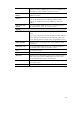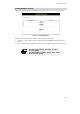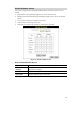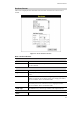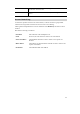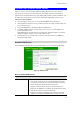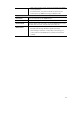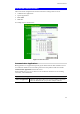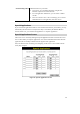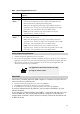User Manual
Table Of Contents
- Chapter 1 Introduction
- Chapter 2 Installation
- Chapter 3 Setup
- Chapter 4 PC Configuration
- Chapter 5 Operation and Status
- Chapter 6 Advanced Features
- Chapter 7 Advanced Administration
- Appendix A Troubleshooting
- Appendix B About Wireless LANs
- Appendix C Specifications
Data - Special Applications Screen
Checkbox Use this to Enable or Disable this Special Application as
required.
Name Enter a descriptive name to identify this Special Application.
Incoming
Ports
• Type - Select the protocol (TCP or UDP) used when you receive data
from the special application or service. (Note: Some applications use
different protocols for outgoing and incoming data).
• Start - Enter the beginning of the range of port numbers used by the
application server, for data you receive. If the application uses a single
port number, enter it in both the "Start" and "Finish" fields.
• Finish - Enter the end of the range of port numbers used by the
application server, for data you receive.
Outgoing
Ports
• Type - Select the protocol (TCP or UDP) used when you send data to
the remote system or service.
• Start - Enter the beginning of the range of port numbers used by the
application server, for data you send to it. If the application uses a single
port number, enter it in both the "Start" and "Finish" fields.
• Finish - Enter the end of the range of port numbers used by the
application server, for data you send to it. If the application uses a single
port number, enter it in both the "Start" and "Finish" fields.
Using a Special Application
• Configure the Special Applications screen as required.
• On your PC, use the application normally. Remember that only one (1) PC can use each Special
application at any time. Also, when 1 PC is finished using a particular Special Application, there
may need to be a "Time-out" before another PC can use the same Special Application. The
"Time-out" period may be up to 3 minutes.
If an application still cannot function correctly,
try using the "DMZ" feature.
Multi-DMZ
This feature, if enabled, allows the DMZ computer or computers on your LAN to be
exposed to all users on the Internet.
• This allows almost any application to be used on the "DMZ PC".
• The "DMZ PC" will receive all "Unknown" connections and data.
• If the DMZ feature is enabled, you must select the PC to be used as the "DMZ PC".
If you have multiple Internet IP addresses, you can assign one DMZ PC for each
Internet IP address.
If you only have 1 WAN IP address, only "DMZ 1" can be used, and only one (1) PC
can be the DMZ PC. The current WAN IP address is displayed. If this address is
assigned upon connection, and no connection currently exists, then this address will
be blank or 0.0.0.0.
57